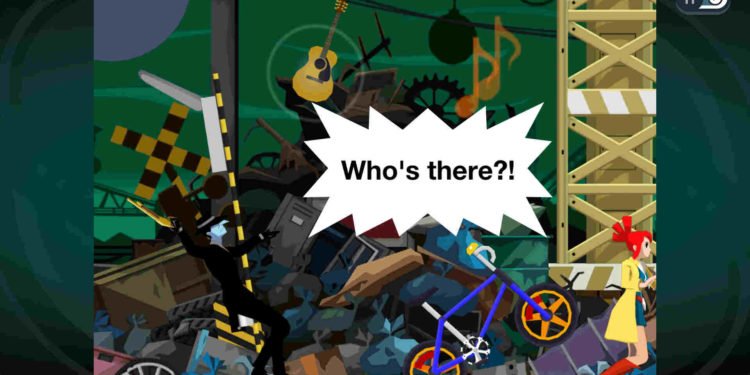The HD remaster of Capcom’s Ghost Trick: Phantom Detective is finally here. Officially made available on June 30, 2023, for the Nintendo Switch, Windows, Xbox One, and PlayStation 4, it was initially released back in 2010 and was a Nintendo DS exclusive title. Capcom has been trying to revive and remaster a lot of games from their library, and GT: PD happens to be one of the lucky ones. The HD remaster is seeing a positive reaction from both fans of the original game and critics. Although there are some players who are reporting crashing issues with the Fatal D3D error.
This new remaster is based on the RE Engine, which was also used for the latest Devil May Cry 5, Street Fighter 6, Monster Hunter Rise, and many more. Suffice it to say, RE Engine has been the talk of the town. With that said, these D3D errors aren’t something new and are not related to the game’s engine. So, how can it be fixed? Let’s find out!
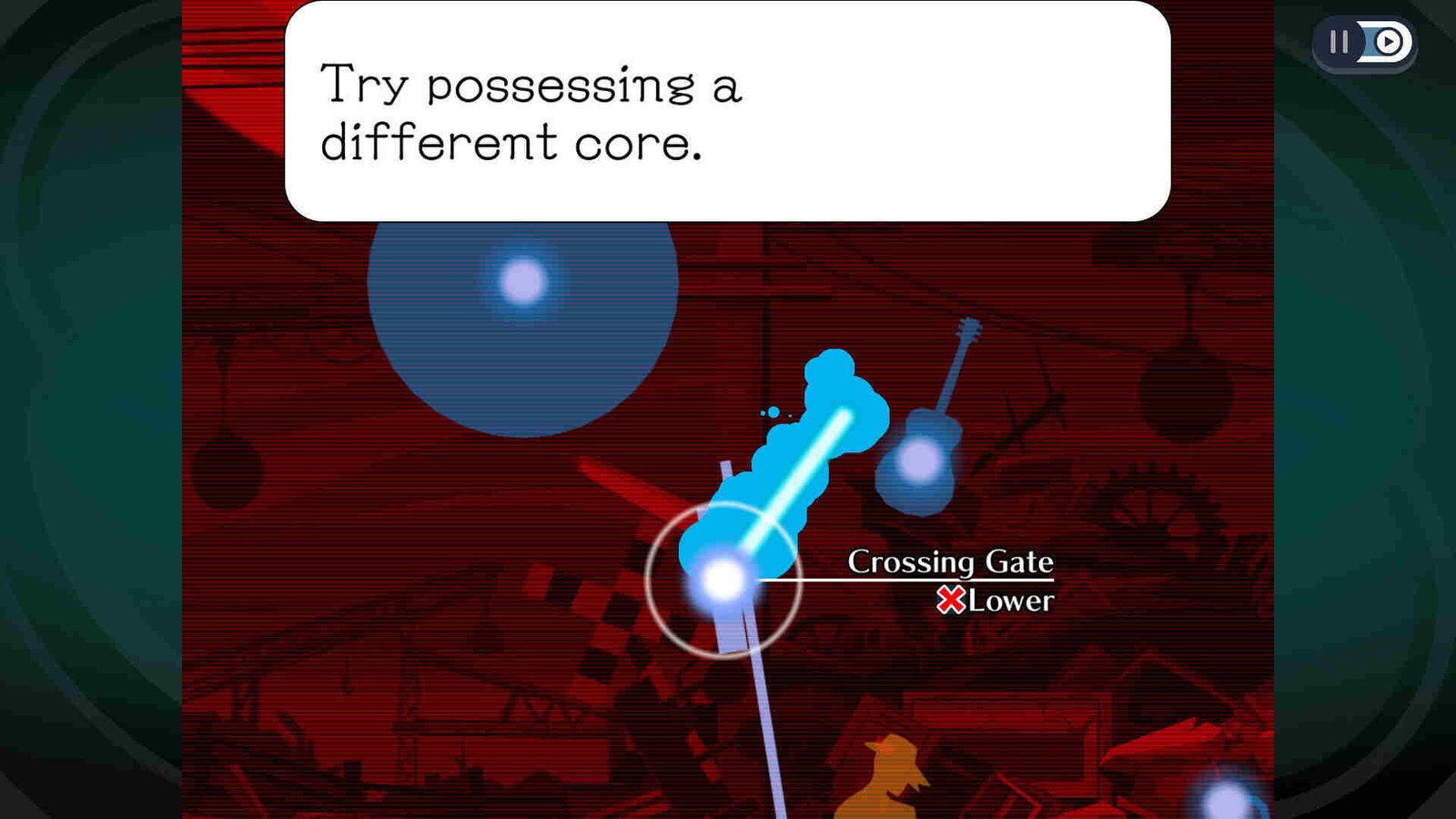
Ghost Trick Phantom Detective Fatal D3D Error: How to Fix it
According to our internet sleuthing, the D3D error mainly arises from the fact that the user might be running the game on an inadequate or underpowered device, and in some cases, it arises due to outdated graphics drivers. Now, since we have yet to get an official fix for this error, we suggest you follow this guide and try the potential workarounds to see if any of them help you resolve this issue.
Check minimum requirements –
First and foremost, we recommend you check the minimum system requirements of Ghost Trick Phantom Detective.
- Requires a 64-bit processor and operating system
- OS: WINDOWS® 10 (64-BIT Required)
- Processor: Intel® Core™ Core i3 8350k or AMD Ryzen3 3200G
- Memory: 8 GB RAM
- Graphics: Intel® UHD Graphics 630 or Radeon™ Vega 8 Graphics
- DirectX: Version 12
- Storage: 7 GB available space
If your PC doesn’t meet the requirements, then you will have to upgrade it.
Verify the system integrity –
Players can also use Steam’s verifying file feature to check if the game is missing some important files or not. To start, open Steam and head straight for Library. Once you are in, right-click on Ghost Trick: Phantom Detective > Properties > Local Files >Verify integrity of game files. Now, let the process complete and see if it fixes the error.
Update graphics drivers –
Another method that you can use is to update your graphics drivers. In case you haven’t updated your graphics drivers in a long time, we suggest you do so as soon as possible. Just go to the official website of the GPU manufacturer and get the latest available drivers from there. Install it and see if the issue still persists.
Give the game admin privileges –
Many games these days require admin privileges in order to run properly. By giving admin privileges, you might be able to fix this error. To start, right-click on the game’s .exe file and select Properties. Choose the Compatibility tab and select the “Run this program as an administrator” option below. Click OK and Apply.
Install the latest DirectX –
If you don’t have the latest DirectX installed, it can also cause this problem. So, head here and make sure to download and install the latest DirectX version, and then launch the game.
Redownload the game –
If none of the above methods work, then it’s time to try redownloading the game. Before doing so, it’s recommended that you save your progress either locally or on the cloud. After that, uninstall the game and then promptly start re-downloading.
We hope that this guide has helped you fix the Fatal D3D error in Ghost Trick Phantom Detective. For more guides like this, follow DigiStatement. Also, read: Street Fighter 6 Capcom ID unexpected error: How to fix it?