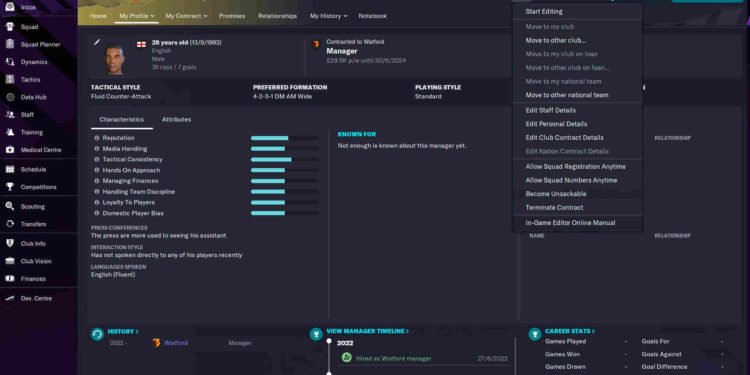Sports Interactive has been doing some amazing work when it comes to the Football Manager series. While most of the Football Manager games have been good, it’s Football Manager 2023 that is widely considered the best game in the series so far. FM23 was released back in November 2022 and, since then, has been made available for many platforms. This also includes Valve’s Steam Deck. However, for some reason, it seems like the game has a crashing issue.
Despite being a Verified title on the Steam Deck, FM23 is not without its fair share of issues. And this isn’t exclusive to FM 23. There are a lot of Verified games that suffer from one issue or another on the Deck. And in the case of FM 23, it’s the crashing issue. Now, this could be a result of the game having some missing files. Or it could also be due to Proton compatibility. Whatever the cause may be, the issue needs to be addressed. So, without much further ado, here are all the workarounds you can try to fix this.
Football Manager 2023 Crashing on Steam Deck: How to fix it?
Since there’s no official fix for this issue, players will have to make do with the following workarounds. So, try these and see if any of them are of help to you.
Update –
First of all, make sure that SteamOS and the game are both updated to the latest version. So, check if there’s an update available, and if there’s one, download and install. Now, in case the issue continues to persist following this, we recommend switching to another workaround.
Change Proton Versions –
Players can also try changing Proton versions and see if that helps. However, do know that you will need to try different Proton versions since we don’t really know the best one. Now, in order to change Proton versions, all you need to do is go to the FM2023 page in your Steam Library and select the Options button. Then, head to Properties, switch to Compatibility, and then switch between various Proton versions. Proton Experimental or Proton GE, can be useful.
Restart the Deck –
Restarting the Steam Deck could also prove useful, so we recommend trying this method. Basically, what you need to do is hold the power button for about twelve seconds, following which the Deck will shut down. Now wait a few seconds and the Steam Deck will power on by itself. After it turns on, launch the game and see if the issue continues.
Repair files –
As we mentioned before, the issue here could also be a result of FM23 having some missing files. In such cases, the only fix is to simply verify and repair files. This you can do by selecting the game and then clicking on the Menu button (three lines) on the Deck. Next, go to Properties, switch to Installed Files and then select Verify integrity of game files.
Switch to Desktop Mode –
For those currently running the game on Gaming Mode, you can switch to Desktop Mode and then launch the game from there. However, you can also do the same thing if you are trying to start the game in Desktop Mode.
Reinstall –
In case none of the aforementioned workarounds are of help to you, we suggest that you use the reinstall method. Reinstalling tends to work sometimes, so we give it a try and check if that does away with the issue. If even reinstalling is of no use, the only other way to deal with this issue is to simply contact support.
For now, this is all we have on this issue. Coincidentally, if you happen to be facing the same kind of issue with TF2 on your Deck, check out this guide. And lastly, if you want more such guides, keep following DigiStatement. Also read: Football Manager 2025 (FM 25) Release Date for PC, PS4, PS5, Xbox One, Xbox Series X/S, & Nintendo Switch