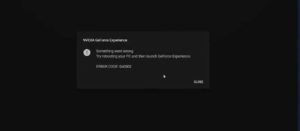Most of the Windows users are reporting that they are not able to use the feature associated with the NVIDIA Experience any longer as the software crashes through displaying the error code 0x0003. And in most of the cases, the users that are affected are seeing the ‘Something went wrong. Try rebooting your PC and then launch GeForce Experience. Error Code: 0x0003″ error message which only contains the option just for closing the dialog box. This issue is reported for the users that are occurring on Windows 7, Windows 8, and Windows 10.
Cause of the GeForce experience error code 0x0003
Now, this issue is investigated by looking at the various reports by the users and the many repair strategies that are commonly used to fix a particular issue. And as it turns out, there are a number of causes due to which the culprits may end up triggering this particular error message:
- This issue may very well turn out to occur if the Nvidia Telemetry Container is not at all permitted to interact fully with your desktop.
- Nvidia Local System Container, Nvidia Network Service Container, and Nvidia Display Service are all services that may be a reason for causing this particular issue when disabled.
- This issue, in some cases, may occur if one or more drivers are used by your GPU which is tainted by the corruption.
How to fix it?
Method #1: Try force restarting Nvidia Services
- You can start by pressing Windows + R, then simply type msc and tap on the Enter key in order to open the Windows Services application.
- Locate all Nvidia services that are there in the Services window, choose Restart to reboot the Nvidia service by right-clicking on one of them. If some services are not opening, then right-click them and simply click on Start to start them.
Method #2:Allow Nvidia Telemetry Service to interact with Desktop
- After entering into the Services screen by following the similar operation as Method #1, and you will be able to find the Nvidia Telemetry Container and then select properties by right-clicking.
- Tap the Log On tab and make sure that you check the ‘Allow service to interact with desktop’ option. Then click on Apply button
Method #3: Re-install the Nvidia Components
- You can press the Windows + R keys in order to open Run, then type cpl to open your Programs and Features window.
- Find all of the Nvidia programs in your Windows, right-click them to uninstall all of them one by one.
- Reboot your system and download GeForce Experience again and it will be downloaded automatically and then install all the latest versions of the missing drivers.
- Once it’s downloaded, you must restart your computer system again and check if the GeForce Experience error code 0x0003 is gone.