F1 23, the sequel to 2022’s F1 22 and the sixteenth entry into the F1 series by EA, finally launched on June 16, 2023. Available to download and play on all major platforms except the Nintendo Switch and macOS, the game has been a success (at least initially). And from the recent reviews, the British video game development studio has done a good job developing this one. But as with any other game, it also comes with some problems of its own. A major one among them is the “controller vibration not working” issue.
Controllers these days are pretty advanced. From featuring HD Rumble to haptic feedback, you can’t deny the fact that they are now very important when it comes to providing an immersive gaming experience. And vibrations are included in that fact. So, is there any fix for the controller vibration not working issue in F1 23? Let’s find out!
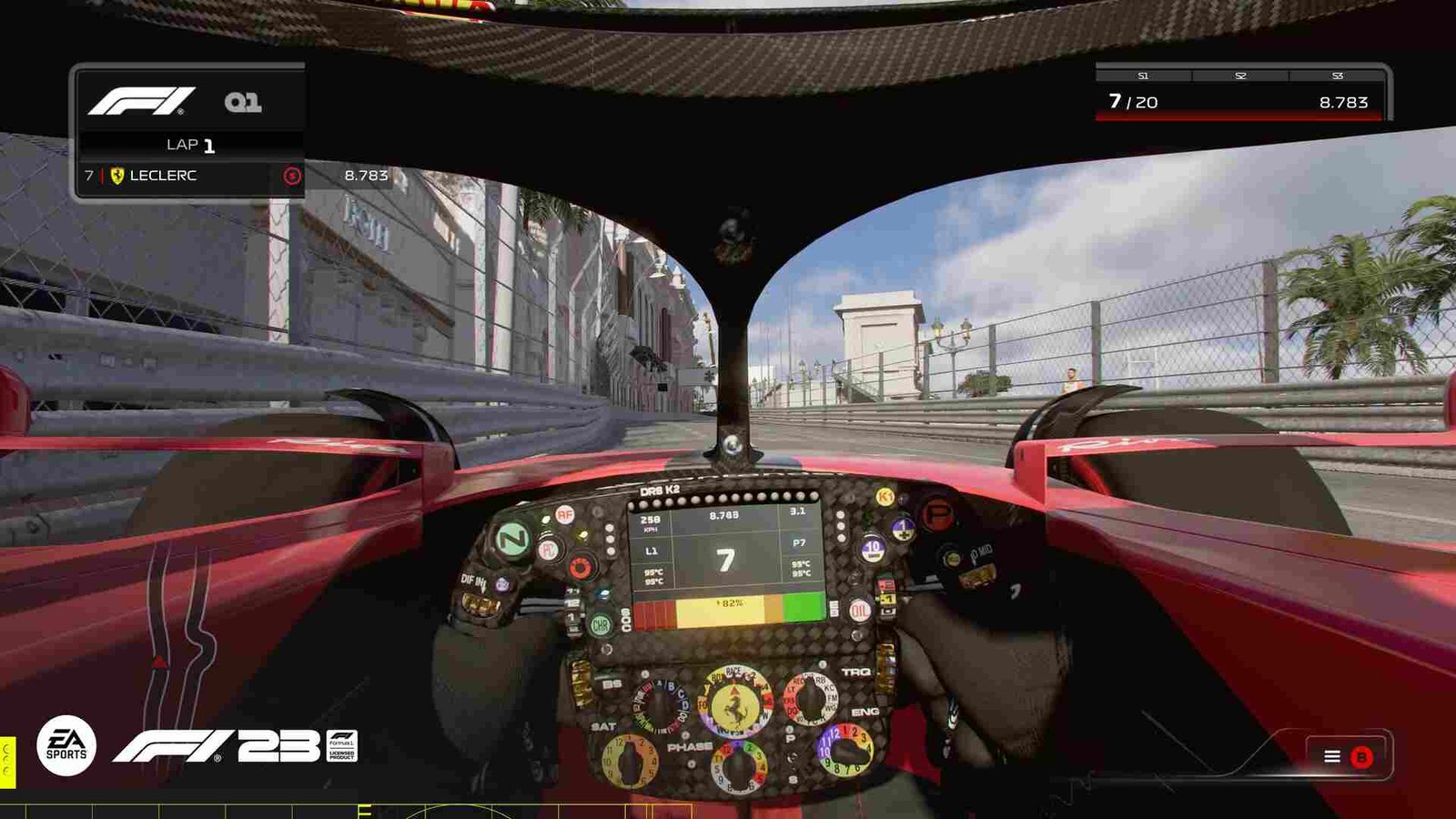
F1 2023 (F1 23) controller vibration not working: How to fix it
At the time of writing this article, players are yet to receive any kind of fix or acknowledgment from the developers regarding this issue. So, we recommend you follow the given workarounds and see if any of them help in fixing it.
Restart F1 23 –
Before we move on to other, more complex methods, we suggest you start with a simple workaround. A simple restart might be all you need to fix this issue. However, if it doesn’t, then carry on with the next method.
Switch to another controller –
Since this issue is mostly related to the controller, you can try switching to another one and checking whether the vibration works on that one. This way, you can know if the cause is your previous controller or the game itself.
Check for hardware damage –
Players should also check for hardware damage on their controllers. While most controllers these days are pretty sturdy, they can still malfunction due to physical damage. If you find signs of damage, send it for repair or replace it with a different one.
Use a wired connection-
If you are encountering this issue while playing the game using wireless controllers, then we suggest you connect them via a wired connection. Use a good USB cable, or the one that came with the controller itself, to connect it to your device. Now, see if the issue still remains.
Ensure that you have the correct options turned on –
There are specific options for this feature in the game. Ensure that you have enabled the following options –
- Trigger Vibration – Trying toggling it On and Off.
- Vibration & Force Feedback.
- Also, make sure that the “Vibration & Force Feedback Strength” option is set to 100.
Disconnect and Reconnect –
Another quick and simple fix is to simply disconnect the controller and reconnect it. But make sure to do this more than 3–4 times.
Well, we hope you find this guide informative. For more guides like these on F1 23 and other games in general, don’t forget to bookmark DigiStatement.
Also, read: F1 2023 (F1 23) Force Feedback not working: How to fix it

