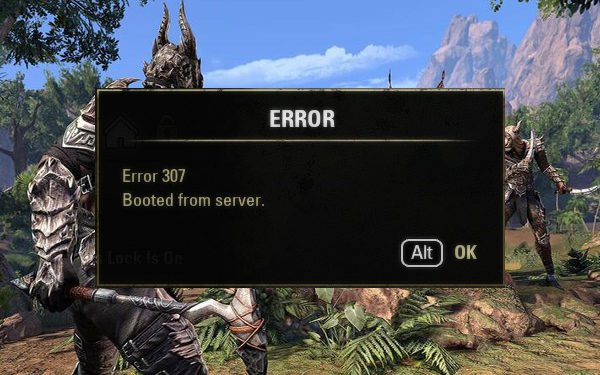Users have been getting the error on ESO -error 307 and in this article, I will show you how to fix it.
What is ESO (Elder Scrolls Online)error 307?
ESO or Elder Scrolls Online is as the name suggests an online multiplayer variant of Elder Scrolls. It is developed by ZeniMax Online Studios and published by Bethesda Softworks. This error appears when you disconnect from the server mid-game and try to log in instantly. If you are stopped from logging in for a longer period of time then the problem might be connected to your internet connection.
How to fix the error?
One of the main reason for the error is add-ons and some problem with the IP address on consoles. Follow these steps to solve your problem:
- Log in to your ESO account after some time
- After disconnecting from the server wait for about 10 to 15 minutes before logging in and see if you are still getting the error. Check your internet connectivity if the error message pops up again.
- Disable ESO add-ons on your PC
- Add-ons may cause some instability and your game may not work as well.
- Click on the search button on the taskbar. Type This PC and click on it.
- From the list of the folders that appear on the screen, select Documents.
- Locate the ESO folder and open it.
- Now, depending on the server you are using, North American or European, open the “Live” or the “Megaserver” folder.
- Go to the Add-ons folder and cut all the files in it. Paste all these files somewhere else to save them.
- Now launch the game again and check if this error occurs.
- You can assign a Static IP to your Console
- For your Xbox one
- Click on the Menu button on your Home screen of the Xbox.
- Navigate to Settings and click on it.
- Now click on Network and then open Advanced Settings.
- In this window, you will see IP settings. Write down this IP on a piece of paper for later use.
- You will see a MAC address section under the IP settings. In that section, enter the 12-digit address of the connection that you are using at your home.
- Now open the browser and type your default gateway in the search bar.
- Now you need to access your Router’s interface. To do this, enter your default username and password that is provided on the sticker on the side of your router.
- Now click the radio button in front of the Enable Manual Assignment option.
- Now find a window to enter the MAC address and the IP address that you have noted previously.
- Click on the Add button and launch the game to check if this error occurs.
- For your PS4
- Go to Settings.
- Click on the Network option and view your Connection status
- Locate your IP address and the MAC address and write them down for future use.
- Remove the address as in clear the addresses and exit.
- For your Xbox one