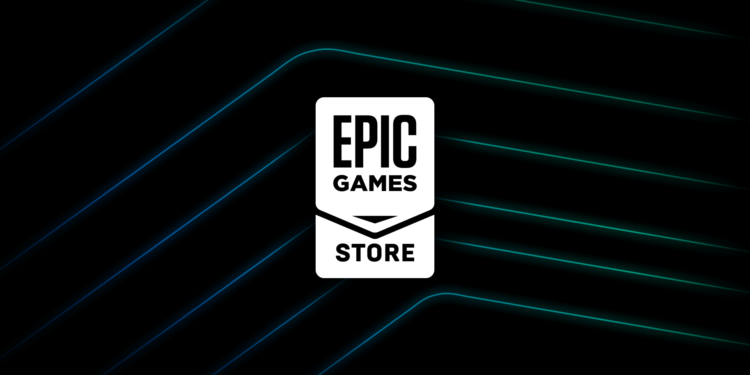A connection socket refers to the two-way communication between two programs running on a network. Likewise, an error occurs when an FTP server does not respond to the socket when a client is making a connection request. This can be both on the server’s machine as well as the port. Some players are reporting such an error when using the Epic Games launcher. This article is therefore regarding some fixes as well as workarounds for Epic games (launcher) socket error.
Epic Games (launcher) socket error: Fixes & Workarounds –
Here are some fixes as well as workarounds for the error –
Check the Epic Games server status –
One of the main reasons that a player may face the error is when Epic Games servers are facing issues. Server outages, as well as server downtimes, can be the main reasons for server issues. Therefore, players can check the status of the servers. This is a good workaround to resolve the error. Click here to view the server status of Epic Games.
Reset your WiFi router –
Players who use a WiFi connection may also face the error due to issues with their WiFi router. Therefore, another workaround you can follow to resolve the error is to reset your WiFi router. You can do this after facing the error and simply relaunch the Epic Games Store after resetting your router.
Disable your Windows firewall –
The Windows firewall may restrict your connection resulting in the error. Therefore, another fix that players can follow to resolve the issue is by disabling their Windows firewall. You can do this by following the steps below –
- First and foremost, you have to click on Start and go to Control Panel.
- Next up, you have to click on System and Security.
- Then, you have to click on Windows Firewall.
- Now, you have to click on the Turn Windows Firewall on or off option.
- Finally, you must select the Turn off Windows Firewall option under each Network.
Switch to a LAN cable connection –
Another workaround you can also follow to resolve the error is to switch your connection. Likewise, you can switch to a LAN cable connection to resolve the error.
Run the program as an Administrator –
Players can also resolve the error by running the Epic Games Launcher as Administrator. Likewise, players can do this by following the steps below –
- First, you must right-click on the Epic Games .exe file to bring up Options.
- Next up, you have to click on Properties and click on the Compatibility tab.
- Then, you have to check the box next to the Run this program as an Administrator option.
- Finally, you have to click Apply.
This was an article regarding some fixes as well as workarounds for Epic games (launcher) socket error. You can always keep up-to-date with Digistatement for the latest game news as well as guides.