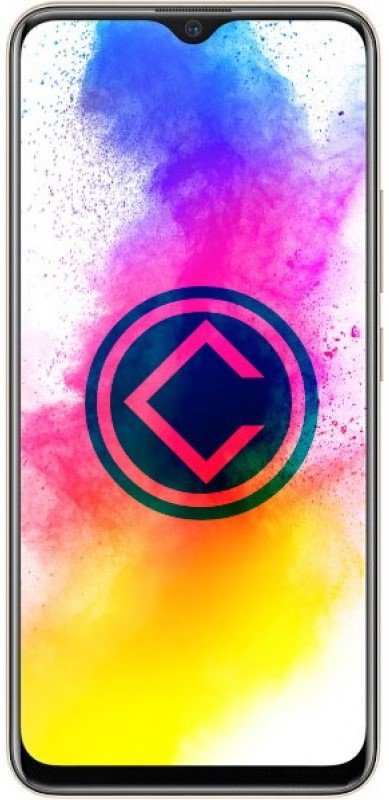Vivo Z5i was launched in November 2019. It is a great budget smartphone that offers maximum specs to price ration. Under the hood, the smartphone is housed with Qualcomm SD 675 processor coupled with 8GB of RAM and 128 GB of internal storage. On the front, there is a 6.53-inch LCD display with a tiny waterdrop style notch at the top center.
In terms of photography, Vivo Z5i features a triple rear camera setup with a 16MP main sensor, an 8MP secondary sensor, and a 2 MP thrid macro sensor. For selfies, there is a single 16 Megapixel camera. The smartphone can take decent photos but we can’t compare the photos taken by Vivo Z5i with the photos of flagship smartphones. Well, you download and install the Google camera apk- the camera app used on Google Pixel phones, on your Vivo Z5i to enhance the quality of images your phone can capture.
We have provided the download link of Gcam apk for Vivo Z5i at the end with some steps to install it properly on the smartphone. But before we start with the steps, let’s have a quick look at the specifications of the phone.
Vivo Z5i Specifications:
| Display | 6.53 inches |
| Processor | Qualcomm SDM675 Snapdragon 675 (11 nm) |
| RAM | 8GB |
| Internal Storage | 128GB |
| Front Camera | 16 MP, f/2.0, 26mm (wide), 1/3.1″, 1.0µm |
| Rear Camera | 16 MP, f/1.8, (wide), PDAF 8 MP, f/2.2, 13mm (ultrawide) 2 MP, f/2.4, macro camera |
| Software | Android 9.0 (Pie); Funtouch 9.2 |
| Battery | 5000 mAh |
How to install Google Camera (Gcam) on Vivo Z5i :
STEP 1 –
First of all, you need to download the working Google Camera APK for Vivo Z5i. You can download the APK using the link mentioned below.
Here, we are using the Gcam patch of Google Pixel 4.
VERSION: Google Camera 7.0 (arm64-v8a) (nodpi) (Android 10).
DOWNLOAD NOW [VERSION 1]
STEP 2 –
After downloading the APK, install it like any other third-party app.
STEP 3 –
After installing the Gcam on Vivo Z5i. Open the Google Camera app.
STEP 4 –
Follow these steps after opening the app for the first time. These steps will make sure that your app is working correctly.
-
Click on More Option
-
Open Camera Settings
-
Open BSG MOD settings.
-
Input Model
-
Change -Interface Style – Pixel 2
-
Back Camera- Pixel 3 XL
-
Front Camera – Nexus 6P(Angler Huwaei)
-
Configurations- PIXEL2018 ZSLR HDR+
-
Go back – Enable Google Photos
-
Disable Zoom (Preferably)
-
Enable HDR+ Enhanced in Portrait Mode
-
Open Saturation
-
Highlight Saturation -1.8
-
Shadow Saturation – 2.3 (Do the same for FRONT and REAR)
-
Restart the app again.
So, that’s all about Google camera apk for Vivo Z5i. If you have any queries related to the gcam on Vivo Z5i then do let us know in the comment section below.