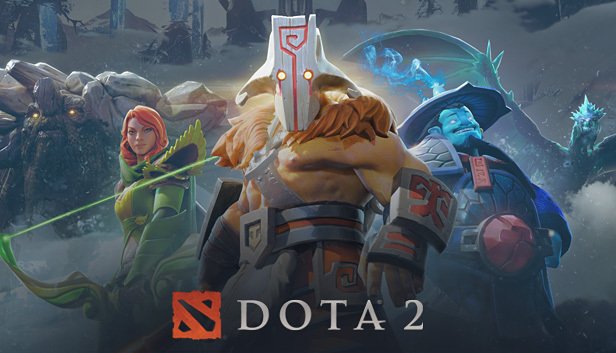Dota 2 can be quite taxing to run on your device. This can lead to crashes, freezes, FPS Drops, and stuttering on the game. In order to fix them, one of the best methods is to simply change the launch options of Dota 2 right from the Steam library. Let’s see how you can do that.
Open up the Steam application on your desktop. Look for the My Library section, and scroll to find Dota 2. Now, right-click on Dota 2 and select Properties. This will open up the general settings for Dota 2. Here, you will find the option to edit the launch options for the game.
- -console +con_enable 1
This command will let you view the developer console to see if your launch commands are being properly executed. Simply press 1 to toggle the console.
2. -novid
This lets you skip the valve intro everytime you launch the game, thus reducing resource usage.
3. -high
This command shifts the priority of Dota 2 to high. It will allow you to gain a significant amount of FPS.
4. -useforcedmparms -noforcemaccel -noforcemspd
These three commands as a whole prevent the game from editing your mouse sensitivity and acceleration settings, thus saving space on your processor.
5. -autoconfig
This command ensures that your custom settings for the configuration of the game is always saved everytime you play. This saves you a lot of tedious work.
6. -map dota
This command reduces load times by loading the map with the game at launch.
7. -dx9 +dota_hud_flip 1 +dota_minimap_hero_size 1000 +dota_minimap_ping_duration 3 +fps_max 300 +cl_showfps 1
The last and longest command does a plethora of things. The dx9 ensures the game uses the DirectX 9 version. The next command moves the map to the lower right corner of your screen. The hero icon’s size will also be reduced. Ping durations remaining on your game will be lowered. FPS rating will also be capped, so as to better running. The last command simply displays your FPS while playing.