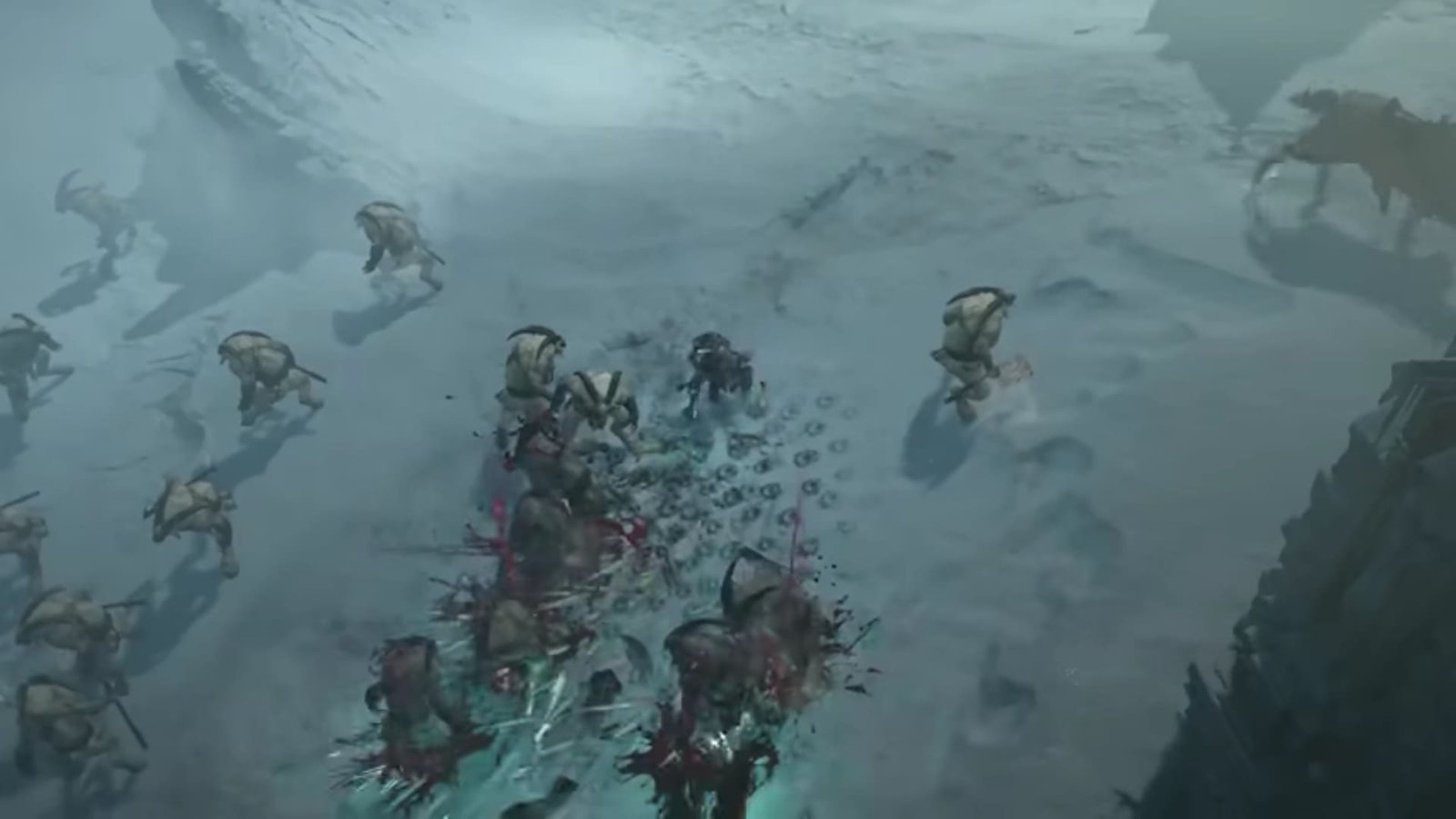Diablo 4 has been winning the hearts of the entire RPG and dark fantasy gaming communities since its release and has been getting positive reviews from its fans. Blizzard Entertainment had its vision set to wow the fans with the release of Diablo 4 and has, fortunately, succeeded. Players from multiple gaming platforms like PS4, PS5, Xbox One, Xbox Series X/S, etc. love this game as it has a ton of content. If you have played Diablo 4, you’ve probably experienced the fun involved in the game’s multiplayer mode. The intensity and thrill offered in Diablo 4’s multiplayer PvP world are truly fantastic. Players are given a chance to explore the dark world of Diablo 4 along with random players and loved ones. Well, if you have played the game’s multiplayer mode, and are unable to open the text chat feature, this guide features all the details on the same.
The story of Diablo 4 takes you deep into Sanctuary where you fight off hordes of demons and creatures to win victory over evil. Just like every other Diablo game, Diablo 4 focuses on giving the player an intense gaming experience through its well-written storyline, immersive visuals, and stimulating soundtracks. Players take on the role of unique characters who have different abilities to fight off enemies. The most interesting thing about the game is the boss battles, and every Diablo player will accept this fact. The game has introduced the features of open-world and PvP, making the gameplay much more interesting. Talking about features, the text chat feature is a valuable alternative to voice chat. It makes multiplayer games more interactive. Let us now look at the steps to access text chat in Diablo 4.
Also Read: Diablo 4: Best Settings on Steam Deck for High FPS & Performance
Diablo 4: How to Open Text Chat on PS4, PS5, Xbox One & Xbox Series X/S?
Console players may face several issues while accessing the game’s text chat feature. Players on PC can access the chat option easily to interact with other players in-game. In the case of console players, specific command buttons must be pressed. Let us look at the entire process of how to open and use text chat in Diablo 4 on PS4, PS5, Xbox One, and Xbox Series X/S now:
- For starters, head into the game’s multiplayer mode, press Up on the D-pad of your controller, and continue holding it. An onscreen menu will appear containing options like Invite to Party, Zoom, and so on. Use your controller’s right thumb stick to hover over the Open Chat option and press the X (PS)/A (Xbox) button.
- Upon pressing X/A, a mini-chat window will appear at the bottom right of the screen. You can cycle through the available menus by using the L1 and R1 buttons.
- Choosing the first menu in the chat box, press the X/A Command button to trigger the on-screen keyboard. Through the on-screen keyboard, you can type in the messages you need to send to other players.
- After typing in the message using the on-screen keyboard, press the Square (PS) or X (Xbox) buttons on the controller to submit and send your message.
You can follow these steps to access and use the Text Chat feature in Diablo 4 on consoles including the PS4, PS5, Xbox One, and Xbox Series X/S. Go ahead and enjoy chatting with fellow players in the game now! We hope this guide provided you with all the information you needed. For more reads like this, consider following DigiStatement.