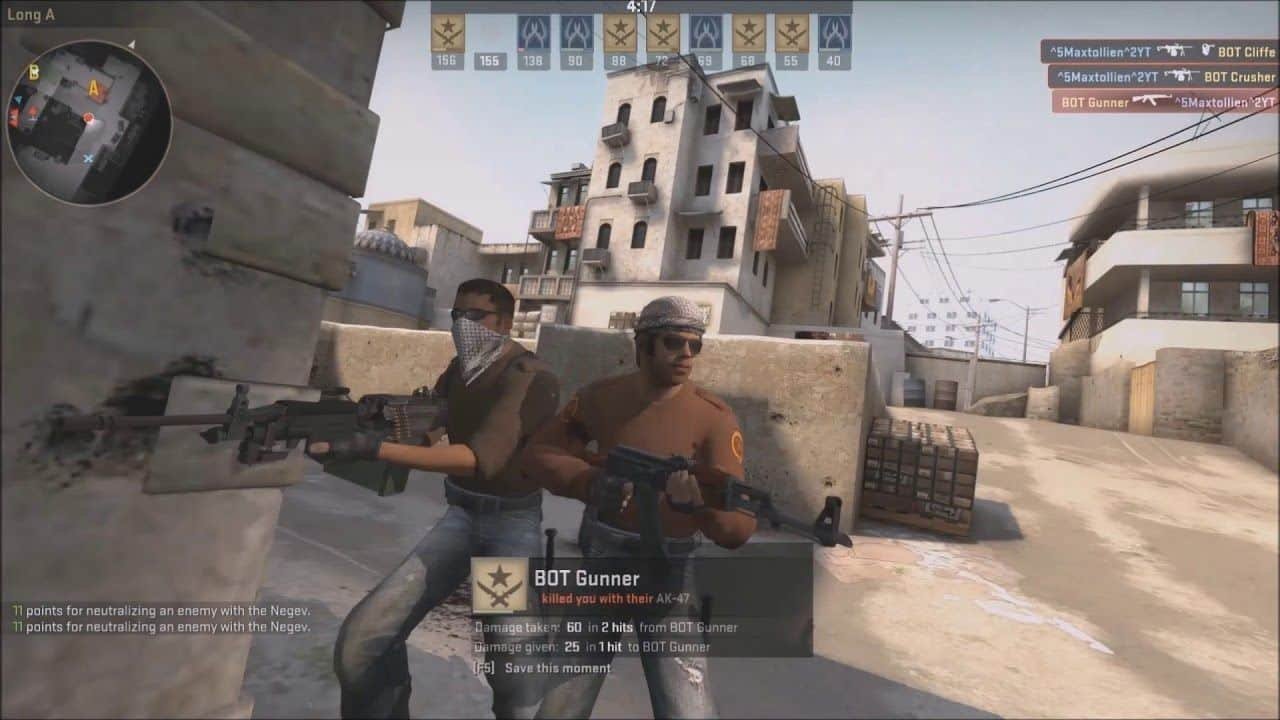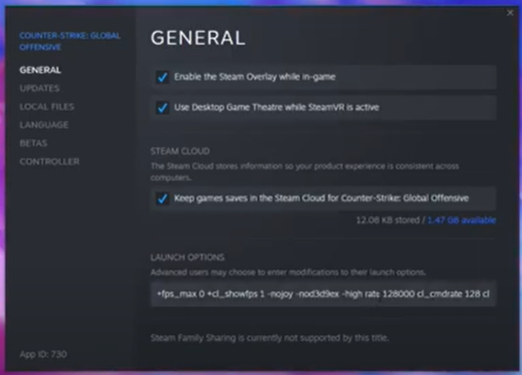Having ping issues and packet loss in CSGO? Well, don’t you worry as we are here to solve this problem for you. With some really basic tips and tricks, you can enjoy CSGO without any issues. Here’s everything you need to know.
Counter-Strike Global Offensive
Ping Issues and Packet Loss are the two most irritating enemies of a gamer. Without a stable ping and 0 packet loss, one cannot play the game it was meant to be played. However, most of the time it really depends on the internet connection you are connected to while playing the game, but sometimes due to internal processes munching on your resources, the internet connection can deteriorate to the minimum. Here, we will be showing you how to fix the ping issues and packet loss in CSGO.
CSGO- Ping Issues and Packet Loss Fixed
These methods will only work if you have a stable internet connection in the first place. If not, then all you need to do is get one as there is nothing that can be done in case you have an unstable/slow internet connection.
Now, assuming that your Internet Connection is stable and fast, here is a list of steps you can do to fix the Ping issues and Packet loss in-game.
- First, perform a speed test of your internet connection to know for sure if there aren’t any issues with it.
- Now, open CSGO and find the Game menu in the Settings option. There you will find a Max Acceptable Matchmaking Ping option and set it to the most preferred ping i.e. 60 to 80.
- Next, make sure there is no VPN service running in the background as VPNs increase your Ping drastically.
- Try to restart your router or modem if the ping issues continue to occur. Restarting the router can fix this issue.
- Next, go to Steam and right-click on CSGO to find the option- Properties. There you will find this window appearing. Copy-paste the given launch codes-
+fps_max 0 +cl_showfps 1 -nojoy -nod3d9ex -high rate 128000 cl_cmdrate 128 cl_interp 0 cl_interpratio 1 cl_langcompensation 1
- Next open cmd, and copy-paste the following code – ping google.com
- If your ping is more than 100ms, then copy-paste this code- ipconfig / flushdns and hit Enter.
- After doing all these, make sure to check if there aren’t any processes that are using your internet without your knowledge. Open TaskManager and click on the Network tab to view the same.
Completing all the steps should fix the problem of your Ping Issues and Packet Loss in CSGO.