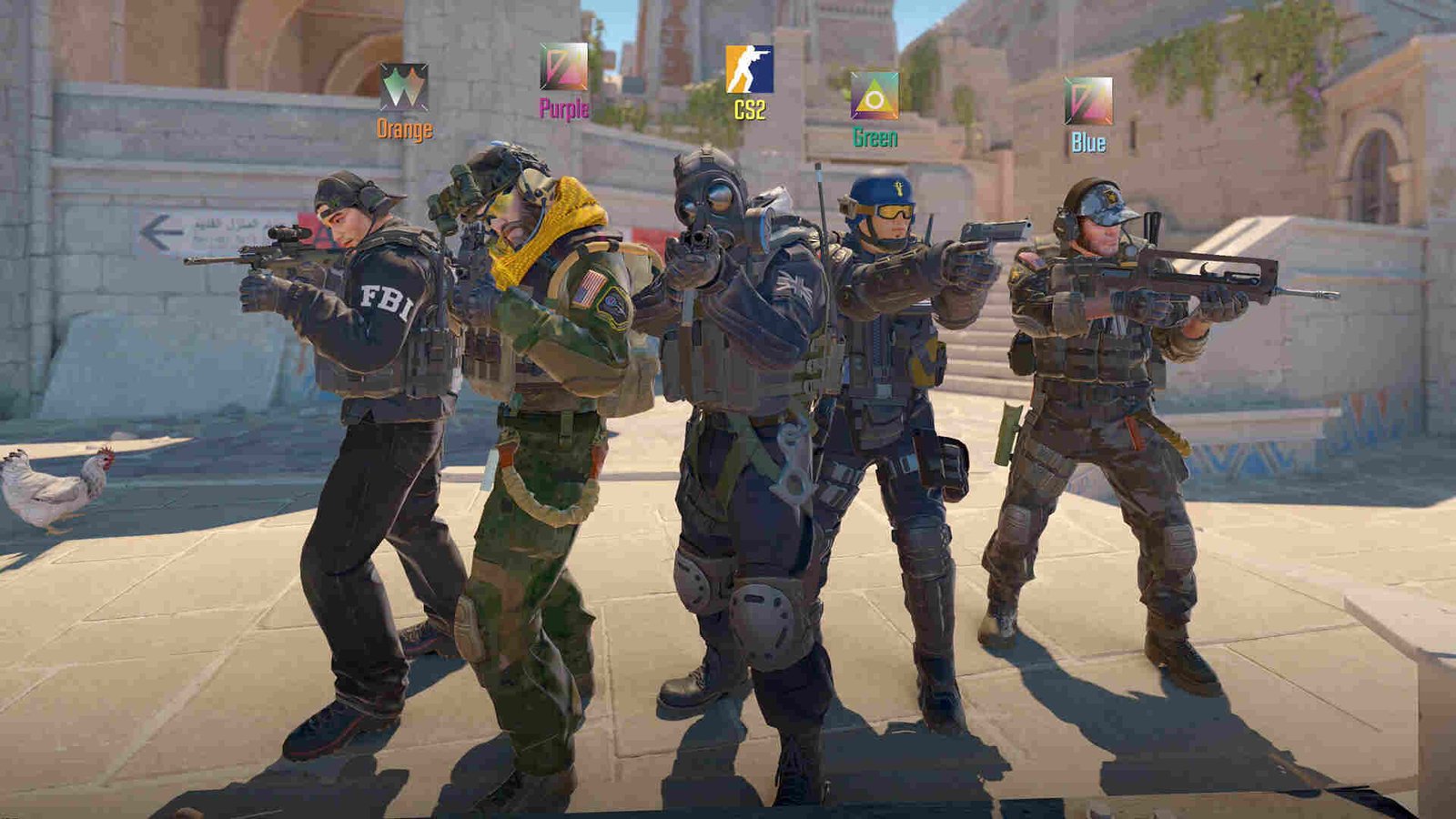Valve’s latest game also happens to be one of the most long-awaited ones. Counter-Strike 2 is the next major entry in the Counter-Strike series and was released back in September 2023. And while the launch had many CS fans excited, following its release, CS2 saw a huge influx of negative reviews due to Valve removing a good chunk of content from the game. However, over the months, Valve has done quite a bit of fixing and many players are even enjoying it on the Deck. But it seems like there’s a pretty major issue with the controls right now.
A major reason behind this issue happens to be Valve removing native controller support for CS2. This deservedly resulted in the community criticizing this decision but Valve has yet to bring controller support back. However, CS2 is still playable on the Deck with the controller, but this controller issue is something many have been looking to resolve. So, is there a fix for this? Continue reading to find out!
Counter Strike 2 Steam Deck controller not working: How to fix it?
Players will need to make do with the workarounds mentioned below, as Valve has yet to resolve this issue. So, try these and check if any of them are of help to you.
Delete Layout –
If you are having a problem playing CS2 on your Steam Deck with the current layout, we recommend deleting it. To do that, you need to select Counter Strike 2 on the Deck by clicking on the Menu/Options button and then choosing Developer. Next, just select Clear selected controller layout and the Deck will delete the layout you are currently using.
Switch to another layout –
There are a lot of community layouts available for CS2, so you can try those too. So, open CS2’s Controller Settings and then try switching to any of the available community layouts. Start with the most popular one and if that doesn’t work, change to the next popular one, and so on.
Disable certain in-game settings –
Certain in-game settings are better switched to disabled since they affect controls on the Steam Deck. Disabling Enable FireStick Aiming under in-game Controller settings will make it so that you don’t spin whenever you tap the controls. You should also navigate to CS2’s Steam Controller Settings and set Gyro Behavior to None.
Update –
Always make sure that both the game and the SteamOS are updated to the latest version. Sometimes Steam Input will become unusable unless you update to the latest OS version, so don’t forget to download and install the latest available update.
Use M&K –
If none of the aforementioned workarounds are of help, you can just switch to using a mouse and keyboard as CS2 is better suited for it than controllers. And if you want, you can also contact support and have them take a look at your controller issue.
That’s the extent of our knowledge on this issue. Additionally, if you are facing a similar kind of issue with Armored Core VI, take a look at this guide. And for more such content, keep following DigiStatement. Also read: Halo Mcc Steam Deck controller not working: How to fix it?