The Tales of Crestoria black screen issue has been troubling players for quite some time. This is quite frustrating because you can hear the in-game music but cannot see any visuals on the screen. Howsoever it may seem, the fault majorly lies with the emulator.
Bluestacks is used worldwide as an android emulator. The games that are designed for Android are run on PC using this software. Correctly configuring settings is a necessity for running Tales of Crestoria smoothly on the emulator environment. Depending on where you are facing the issue, following the tips likewise.
Tales of Crestoria Black screen on starting a Quest
In a few cases, players have reported that they can enter the game just fine. The black screen appears when they try to start a quest or navigate to any event. In this case, the problem might lie with the graphics setting of the game. Click on the Menu from the top-right corner while in the lobby. Now, under the Others tab, click on Options. Navigate to the Graphics tab. Lower the fps to balanced or performance. You should also lower the 3-D resolution to reduce the strain on the GPU. Restart the game and see if the problem persists.
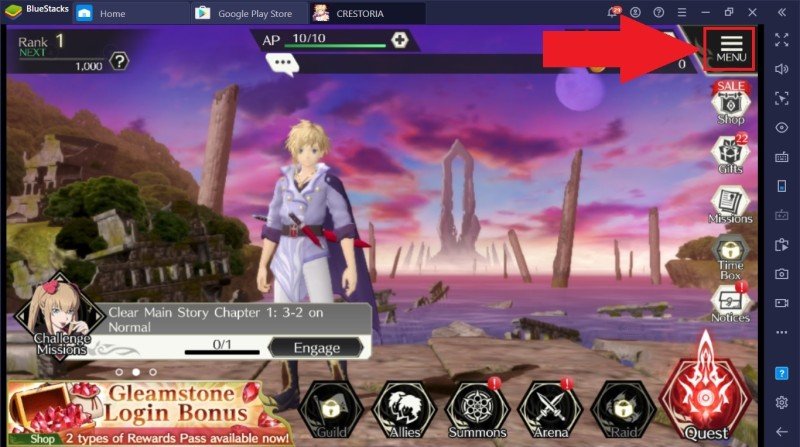
Black Screen while Loading
You can also encounter the black screen issue while entering the game. In this case, you can be pretty sure that the black sheep is Bluestacks. Go to the Bluestacks settings. Now, change the specifications like RAM and cores. You can also try and change the mobile device model. Ensure that the OpenGL is set to active. These small changes can improve your Tales of Crestoria experience subsequently. Restart Bluestacks and now run the game.
Hopefully, you have troubleshot the Tales of Crestoria black screen issue. You can also report the error to Bluestacks developers from the option in the emulator. They can get in touch with you can efficiently solve the case. You can also post your issue on the Tales of Crestoria Reddit forum to get help from fellow gamers.

