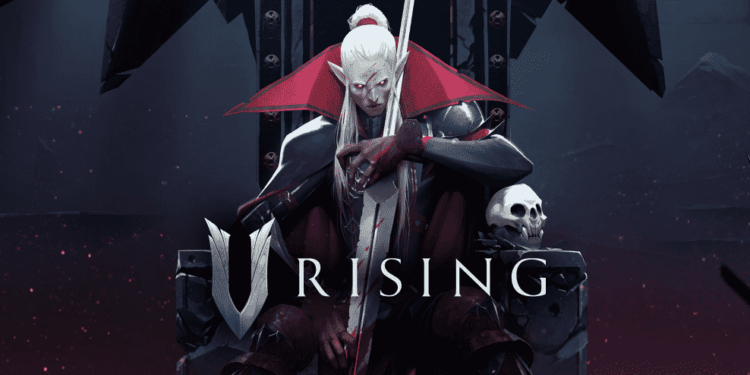V Rising is a graphically intensive game. Likewise, it is a game that requires powerful hardware to run smoothly. Therefore, you can make changes in the game’s settings to improve overall performance. This article is therefore regarding the best V Rising settings for High FPS & no input lag.
Best V Rising Settings for High FPS & no input lag –
You can adjust the video preset in the game for optimal performance. Therefore, you can do this by going to Options and making the following changes –
- Firstly, you have to go to the Graphics section and set the Quality Preset option to High.
- Next up, you have to set the Screen Resolution to your monitor’s resolution and no lower.
- Then, you have to set the Window Mode to Exclusive Fullscreen and set the Ambient Occlusion to Medium.
- Now, you have to go to the Quality section and set the Shadow option to Low, Bloom to Medium, and Volumetrics Quality to Medium.
- Next, you have to go to the Advanced section and set the Anti-Aliasing option to None. Likewise, you have to turn off the Vertical Sync option. You can turn on this option in case there is a serious screen tearing issue. Then, you have to turn off Motion Blur, Depth of Field as well as High-Quality Vegetation options. Additionally, you can turn on the Low-Quality Atmosphere option and set the Screen Shake option to your preference. Now, you have to set both the Cloth Quality as well as the Cloth Update Rate to Low.
- In the Sound Settings section, you can now turn off the Sound in Background option.
- Finally, you can go to the Advanced section in the Options and set the FSR 1.0 option to Quality or Ultra Quality.
Here is an additional step that you can follow for an optimal gaming experience –
Skip intro in V Rising –
This is not a performance booster by any means. However, it can reduce the time it takes for the game to be ready to play by skipping the intro. Therefore, you can do this by going to Options in the game. Then, you have to go to General and enable the Skip Intro Cinematic option.
This was an article regarding the best V Rising Settings for High FPS as well as no input lag. You can always keep up-to-date with Digistatement for the latest game news as well as guides.