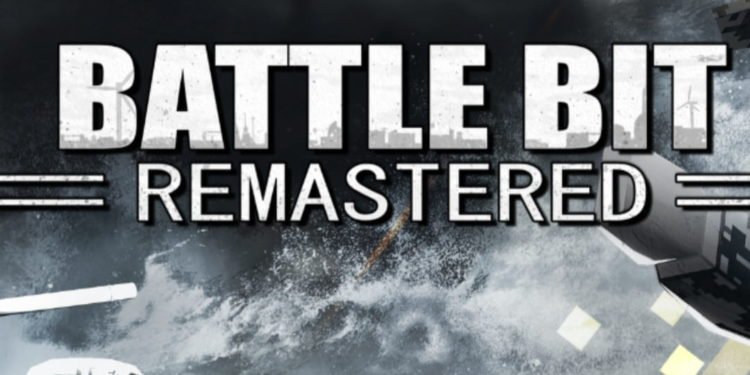Inspired by DICE’s Battlefield series, a new MMO first-person shooting game, BattleBit Remastered, came out on June 15, 2023. This new game is the product of a collaboration between three indie developers: – SgtOkiDoki, Vilaskis, and TheLiquidHorse. As of now, it is in its Early Access phase, available only for PC players. However, the initial impression of the game has been quite fascinating among the players. But, as is the case with most new releases, it isn’t completely flawless. Recently, an error has troubled the players, where the game closes as soon as they try to launch it due to a missing Easy AntiCheat. If you’re facing this BattleBit Remastered Easy AntiCheat (EAC) issue, continue reading this article to find out the fixes.
Steam user Snow reported this new issue that they are encountering in BattleBit Remastered clearly on the Steam Community forum. They mentioned that the game closes when they try to launch it, and the message says Easy AntiCheat is not installed. This is a strange error, as the players claim that they already have EAC installed on their device. Well, they’re not the only ones facing this issue in BattleBit Remastered. That said, how do you actually fix this issue, in case you ever run into it? Continue reading to know more.
BattleBit Remastered Easy AntiCheat (EAC) Issue: How to Fix?
Well, as it turns out, there are a bunch of workarounds that you can use to solve this issue in BattleBit Remastered. Here we have listed all the potential fixes for the problem.
Verify game files
Even if you have Easy AntiCheat installed on your system, you can encounter this issue if the files are corrupt or parts of them are missing. You can replace the corrupt or missing files by verifying the game files on Steam.
- Open Steam, and go to your Library.
- Locate BattleBit Remastered from the list of installed games, and right-click on it.
- Select Properties from the context menu, and then click on Local Files.
- Now, select the “Verify integrity of game files” option and let Steam run the check.
- Once the check is over, launch the game and see if it solves the issue.
Reinstall EAC
If you’re facing the EAC error in BattleBit Remastered, you can manually reinstall the files to troubleshoot this issue.
- Launch Steam, and go to your Library.
- From the list of installed games, find BattleBit Remastered, and right-click on it.
- Select Manage from the drop-down menu, and then click on Browse Local Files.
- From the list of files, locate the EasyAntiCheat folder. Now, in case you’re unable to find it, simply type it in the search bar and hit enter.
- Once you find the folder, click on it to open it. Now, locate the EasyAntiCheat_Setup.exe file and click on it.
- On this newly opened screen, select the Repair option. If the EAC service is encountering issues, repairing it will fix the problem.
- However, if you don’t see the Repair option, simply click on Uninstall and then click Finish. Then, open the executable file once again and reinstall EAC.
Ensure accessibility to EAC content
You need to make sure that your device can access the East AntiCheat content distribution if you’re facing this BattleBit Remastered Easy AntiCheat (EAC) issue. For this, you need to click on this link and check if you’re getting the prompt – “200 – HTTP OK”. If you’re getting this message, you’re good to go. If not, try the previous workaround to solve the problem, or add the EAC launcher to your firewall’s exception list.
Download Microsoft Visual C++ Redistributable files
- Visit the official Microsoft website, and download both x86 and x64 redistributable files.
- Click on the x86 file, and install it. If you get the option to repair the files, you will have to do that first.
- Continue the same process with the x64 files.
- Once done, launch BattleBit Remastered, and check if the issue persists.
Update Windows
- Press the Windows + I keys together to open Windows Settings.
- Click on Update & Security, and then click on Windows Update.
- Here, click on the “Check for Updates” option. This will prompt Windows to run a check and install all possible updates.
- Once the process completes, restart your PC and launch the game to see if the issue persists.
Reinstall the game
Finally, if you’re still facing the Easy AntiCheat (EAC) issue in the game, then you may need to uninstall and reinstall it. Try installing the game on a different SSD to improve your chances of troubleshooting the error.
Well, these are all of the potential workarounds that you can use to fix the BattleBit Remastered Easy AntiCheat (EAC) issue. If you found this guide helpful, keep visiting DigiStatement for more such gaming-related content.