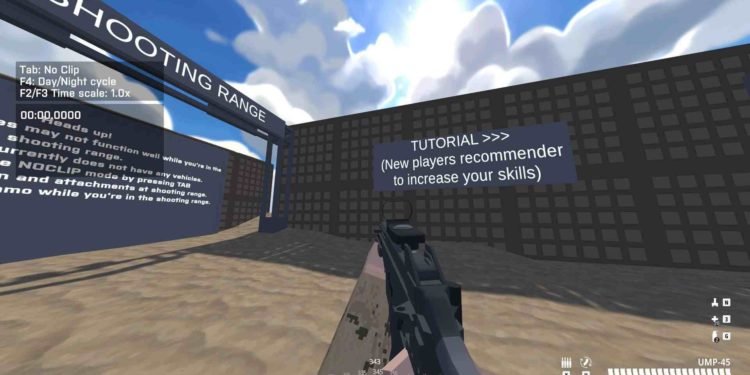On June 15, 2023, BattleBit Remastered was finally released as an early-access title. The game has gone through multiple changes in the last seven years of its development cycle. But the hard work of the developers seems to have finally paid off, as BattleBit Remastered managed to be one of the best-selling games on Steam after its release. The game is fun. There’s no denying that. Now, due to being an early-access title, it does have some technical issues. Take the EAC Launch error as an example.
EAC stands for Easy Anti-Cheat. It’s among the most prominent and widely used anti-cheat tools in the gaming world. Titles like 7 Days to Die, Apex Legends, Albion Online, and many more use EAC to curb the rampant use of cheats by malicious individuals. All this does sound good, but anti-cheat programs also come with their own set of problems. This launch error is a clear-cut example of it. So, how do you fix it? Let’s find out!

BattleBit Remastered EAC Launch Error: How to Fix it
As explained earlier, this particular error is mostly related to Easy Anti-Cheat. And as such, we have some workarounds that you can use to solve this problem. Do note that a workaround that worked for others might not work for you, so we suggest that you follow each fix here thoroughly.
Relaunch PC –
First and foremost, you can always start with a quick restart of your PC to fix this error. While there is no guarantee, you can always try this method since there is really no downside to it.
Reinstall EAC –
Usually, Easy Anticheat gets installed automatically with a game and will promptly get uninstalled when you remove that particular game from your system. However, there’s a way to reinstall EAC manually. To do so, just search for the EasyAntiCheat folder in the game’s installation directory, and in it, you will find the EasyAntiCheat_Setup.exe file. Just select “Launch as an administrator” and then click Uninstall. After the program is uninstalled, launch the game to initiate EAC’s installation.
Change Launch Options –
Some players were able to get rid of this error by changing the launch options in Steam. You can also do so by opening Steam and then heading straight for the Library. Find Battlebit Remastered there and right-click on it. Next, select Properties > General Tab > Launch Options. Add the “‘INSTALL AND REPAIR EASY ANTI CHEAT” command in the Launch option text box. Now, run the game, and EAC will automatically be reinstalled and repaired. After that, go back to Launch Options and change it to BattleBit Remastered.
Verify game files –
You can also use Steam’s verify game files feature to get rid of this error. To start, open Steam and then go to the Library. Once there, look for BattleBit Remastered and then right-click on it. Select Properties > Local Files > Verify the integrity of game files. Now, let the process finish, and if the issue still remains, follow the next method.
Download the latest Visual C++ files –
If you don’t have the latest Visual C++ Redistributable files, this issue can occur as well. So, head here and make sure to download the latest version. After downloading, install the program, and then run the game.
Update the game –
If you haven’t updated the game, we highly recommend you do so. Keeping the game updated is one of the best preventative measures you can take to avoid such issues. Just ensure that you have a fast connection and enough storage space to both download and install the latest available update.
Change some parameters in the BattleBitconfig data –
By changing some lines in the BattleBitconfig file of the game, you have a high chance of getting rid of this error. Just go to the following directory: C:\Users\{Usernamefolder}\AppData\Roaming on your PC and then find the BattleBitConfig file. Once you find it, open it using Notepad and change/set “eac2_installed” and “eac3_installed” to false. Now, start the game through Steam, following which the EAC window will open and you will be able to reinstall it.
Firewall/Antivirus Exception –
It may happen that your firewall or antivirus program has blocked the game’s access to the internet or its functioning. So, if that’s the case, consider disabling both your firewall and antivirus program, and then launch the game. If you don’t want to disable them, you need to add the game’s .exe file to their exception list.
We hope that this guide has helped you properly deal with this EAC Launch Error in BattleBit Remastered. For more guides like this, don’t forget to bookmark DigiStatement. Also, read: BattleBit Remastered Error Code 0xc0000005: Is there any fix yet