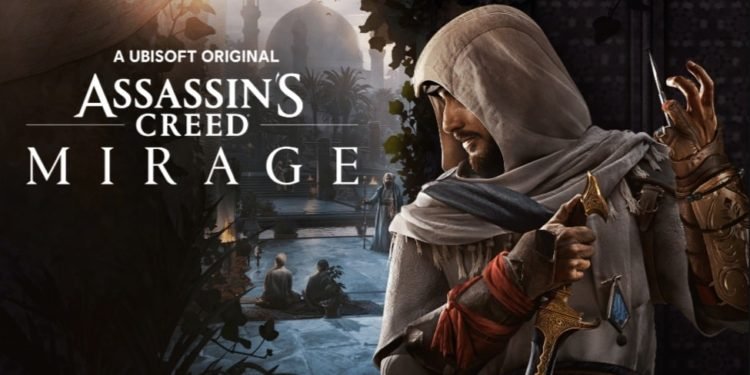Adjusting the graphics settings when you play your favorite title is an extremely crucial step. This way, you can extract the best gaming experience from each and every game that you play. In fact, it goes beyond simple aesthetic choices. Players need the perfect video and graphics settings that suit them in order to avoid ailments like motion sickness. This is precisely why, every time a new game comes out, players look forward to finding out every detail regarding how to adjust the video and graphics settings. The same is also true for Ubisoft’s latest title, Assassin’s Creed: Mirage. The game came out on October 5th, 2023, and now players want to know how to adjust the graphics settings. In this article, we will discuss how to enable or disable VSync, motion blur, and depth of field in Assassin’s Creed Mirage. So, continue reading this article to find out.
Developed and published by Ubisoft, Assassin’s Creed: Mirage is the thirteenth major installment in the Assassin’s Creed series. The previous title in the series was Assassin’s Creed Valhalla, which was released in 2020. Fans have been waiting for a new Assassin’s Creed game for three years, and this resulted in high anticipation surrounding the release of Assassin’s Creed: Mirage. So, if you have purchased and started playing the game, you ought to know how to change the graphics settings.
How to Enable/Disable VSync, Motion Blur, and Depth of Field in Assassin’s Creed Mirage?
As we mentioned previously, adjusting the graphics settings helps players extract a personalized gaming experience. Not every player finds every graphics setting suitable. Of course, this is attributed to the fact that every player has their own unique aesthetic preferences. Furthermore, settings like motion blur and DoF can prove to be significant for players who suffer from motion sickness. If the game doesn’t offer the option to enable or disable it, players may feel nausea, headaches, and more if this happens. When it comes to VSync, it can cause input lag in the game when enabled, causing a not-so-favorable experience. So, now that you know why these settings are crucial, let’s take a peek at how to change them in the game.
Enabling/Disabling VSync
In Assassin’s Creed Mirage, you can enable or disable VSync from the in-game Screen settings menu.
- Launch the game and open the main menu.
- Go to Options, and then go to the ‘Screen’ tab.
- Scroll down, and you’ll find the option to turn Vsync on or off in the game.
Enabling/Disabling motion blur and depth of field
Similarly, you can adjust the motion blur and depth of field settings from the in-game Graphics settings menu.
- Launch the game and open the main menu.
- Go to Options, and then go to the ‘Graphics‘ tab.
- You can find the option to turn Motion blur and Depth of Field on or off under the Post-Processing section. Once you find them, change them according to your preference and run the game.
Well, this is how you can enable/disable VSync, Motion Blur, and Depth of Field in Assassin’s Creed Mirage. For more such gaming-related content, keep visiting DigiStatement! Read more: Assassin’s Creed (AC) Mirage: How to Skip Intro?