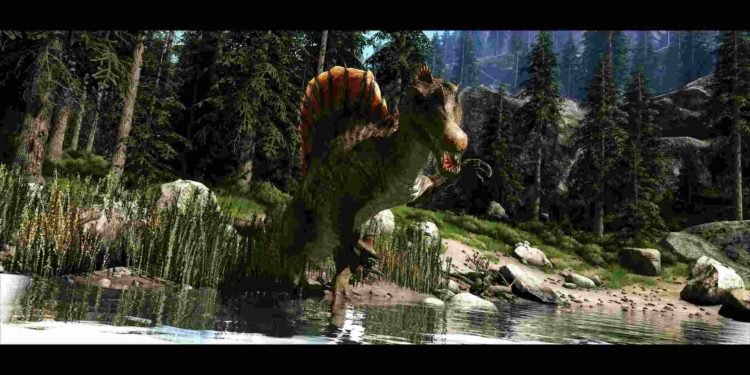It’s been a few weeks since Ark Survival Ascended was released as an early access title for PC. While players anticipated that the game would have some issues, they didn’t expect so much. Aside from the usual Studio Wildcard incompetence around game optimization, ASA seems to be suffering from a never-ending barrage of bugs and errors. And this guide, in particular, will focus on one of them. The Crashing after Opening Inventory issue, to be exact.
Well, as the name implies, some ASA players have encountered an issue where the game will just crash after opening the inventory. Encountering game crashes when interacting with something as basic and important as an inventory is not ideal for players. And if this issue isn’t resolved quickly, it might just become another reason to avoid ASA. So, is there a way to fix this problem? If you have encountered the same, consider reading for more details.
ARK Survival Ascended (ASA) Crashing after Opening Inventory Issue: Is there any fix yet
As of now, there aren’t any official fixes to this issue in ASA. However, there are a bunch of effective workarounds you can try to get rid of this crash. However, do note that these are just potential workarounds, so they might not work in your favor every time. But, give them a try nonetheless.
Disable menu transitions –
Some players were able to circumvent this issue by simply disabling menu transitions in the in-game UI settings menu. However, many reported that they didn’t get any significant results. Nevertheless, we recommend you try this at least once.
Disable Reflex, Frame Generation, and DLSS –
You can also try disabling Nvidia Reflex, Frame Generation, and DLSS from the game’s Settings menu, and hope that fixes this issue. If it helps, then great, but if it doesn’t, then just move on to the next workaround.
Switch to another display mode –
For some players, what helped them get around this issue was switching the game’s display mode. By switching to Windowed Fullscreen, certain players were able to mitigate the crashing issue. So, consider doing the same.
Get the latest patch –
If you haven’t updated the game in a while, do so. Some say the game’s latest patch has fixed this issue, while others say otherwise. So, the best thing to do here is to simply update the game and then check if the issue persists or not.
Turn off the XMP profile –
As you can see below, one player dealt with this issue by simply disabling their XMP profile. Now, we can’t really say just how effective this workaround might be, but you are free to try. And if you don’t know how to turn off the XMP profile, just open the BIOS settings of your PC and find XMP settings under either Memory or Overclocking options. Once found, disable it. Also, don’t forget to save your settings after disabling XMP.
Disable Foliage/Fluid Ninja –
Another player got rid of the inventory crash by disabling Foliage/Fluid Ninja in the game’s settings, and we recommend you do this too. Once you have disabled those settings, see if the issue remains or not.
Well, we hope that at least one of these workarounds has helped you fix this issue. And if you want to know how to deal with the unable to click on UI elements issue in the game, check out this guide. As always, follow DigiStatement for more guides like this. Also read: Ark Survival Ascended (ASA): How to disable Clouds