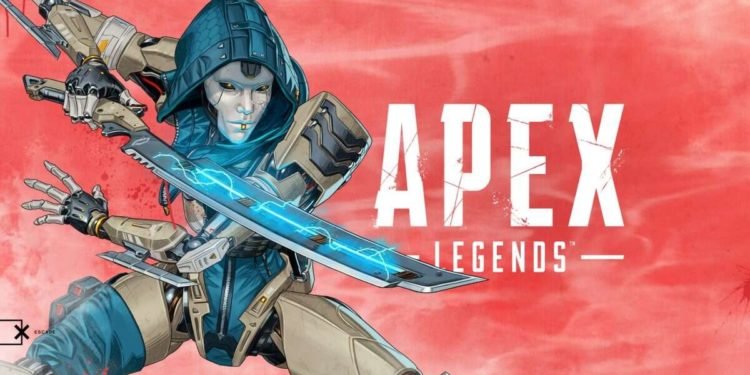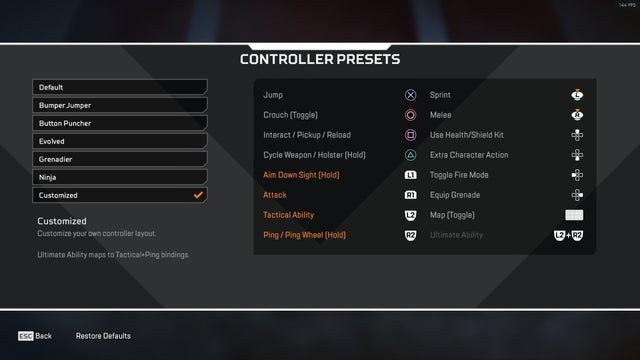Apex Legends is one of the most popular battle royale games today. It is a free-to-play game that feels like a true AAA gaming experience. The game comes from the developer studio, Respawn Entertainment, and publisher Electronic Arts. Apex Legends is a very successful game and is currently in its 11th Season. Similar to other battle royale games, Apex Legends features battle royale-style team matches. Likewise, the game has a minor likeness to Titanfall games in terms of some gameplay elements. However, what makes Apex Legends so unique is its use of hero characters with special abilities. Consequently, players can use multitudes of play styles in the game. The game is available on various platforms such as Microsoft Windows, PlayStation 4, Xbox One, iOS, Nintendo Switch, and also on Android. This article is a fixing guide on Apex Legends not detecting a controller in 2022.
Fixes and Workarounds for Apex Legends not detecting controller in 2022
Reconnect Your Controller
The first and most simple fix to a controller detection issue is to replug it. Thus, a bad plug-in of controllers can result in the game and your system not detecting the controller. Therefore, you can simply disconnect your controller and reconnect it again. Additionally, you can also switch the USB port for plugging in your controller.
Connect Your Controller Before Launching The Game
Connecting your controller after the game starts can cause some issues resulting in detection problems. Therefore, always make sure to connect your controller before launching the game.
Reinstall The Controller’s Drivers
You can also reinstall your controller’s drivers to fix the not detecting issues. In order to do this, Go to the Control Panel >> Select Device Manager >> Find your controller in the device list >> Right-click the controller and select Uninstall device >> Restart the PC with the controller plugged in >> This reinstalls the controller’s drivers.
Enable The Controller In Steam
You can also enable your controller in Steam to fix detection issues. In order to do this, Launch Steam >> On the top left, click on the Steam icon >> Go to Settings >> Click on the Controller tab >> Click on the “GENERAL CONTROLLER SETTING” button >> Select/Check your gaming controller >> Go back and click on the OK button.