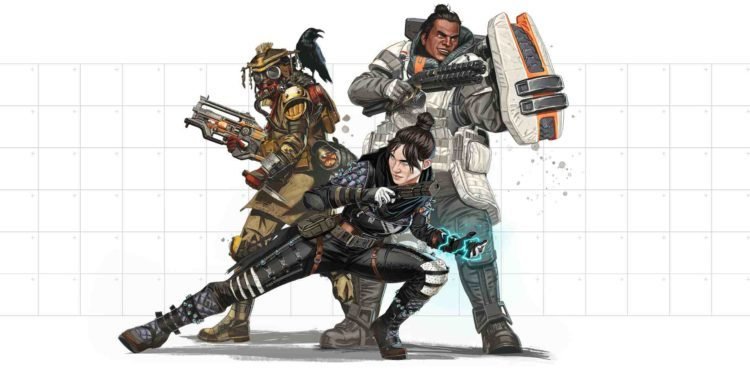Apex Legends Mobile is the newest BR on the market which has been published by the developers at EA. Unlike most BRs, it copies directly from its PC counterpart as its mechanics, characters, core gameplay concept, and maps are identical. It is a well-polished port for mobile devices. In order to make it closer to its full-scale counterparts on PC and Console, it also has controller support built into the game making it one of the only multiplayer mobile games with this feature. In this article, we are going to be taking a look at Apex Legends Mobile failure to connect to server: Fixes & Workarounds.
The PC and Console versions of the games have very strong servers which seldom go down outside of scheduled times of maintenance. The PC and Console versions also allowed players to change servers manually on the start screen which has been left out in the mobile version of the game. Like all online games, Apex Mobile Mobile servers are not infallible seeing as they are struggling with the player load. As a result, many are facing issues since the game fails to connect to the server. Well, if you facing the same issue, continue reading to know how to fix it for good.
Apex Legends Mobile failed to connect to server: Fixes & Workarounds?
In order to check server status and fix any server issues, then it is best to check if your game is updated to the latest version. If the error persists on the latest version of the game as well, continue reading-
1). Check if the servers are down.
If the game servers are indeed down, there is little one can do but wait for them to be brought back online before joining and playing again.
2). Check the internet connection.
If your internet connection is to blame, restart the modem or the router and wait for a strong and stable connection on your device before trying again.
3). Log out and back in.
Logging out and back into the game may help with this issue as it will force the game to attempt to reconnect with the server, thereby fixing the issue.
4). Restart the device.
If the above methods do not work, then it can be worthwhile restarting the device.
5). Using a VPN.
Players can benefit from the use of a VPN that can connect them to a different region and play on different servers rather than be limited to the one server they are playing on right now. However, this can increase their in-game ping exponentially.
If none of these methods worked for you, we recommend getting in touch with the support staff for Apex Legends Mobile as they may be able to assist you with a more personalized solution that works on your device.