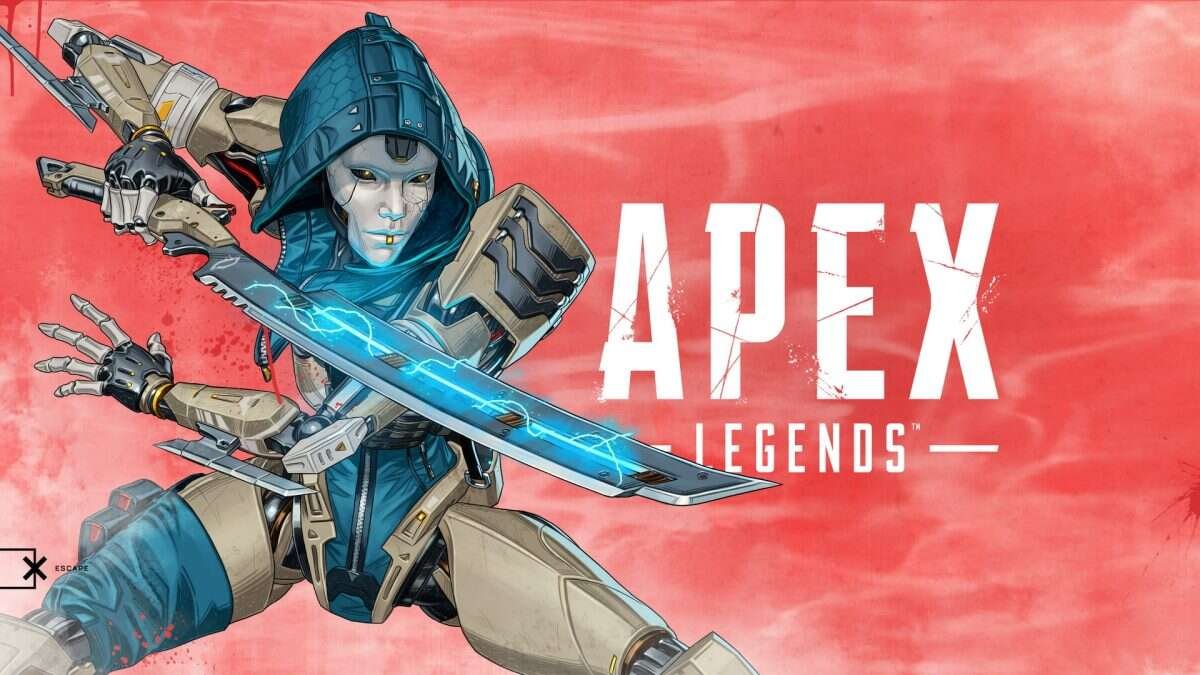Apex Legends is a popular free-to-play battle royale multiplayer game. The game comes from the developer studio, Respawn Entertainment, and publisher Electronic Arts. Apex Legends features twenty teams of three-player squads. Therefore, the game features competitive team matches that require cooperative gameplay. This makes in-game communication and voice essential for success in winning games. Likewise, malfunctioning headphones can be an annoyance in the game. Apex Legends is available on various platforms such as PlayStation 4, Xbox One, iOS, Nintendo Switch, Android, and Microsoft Windows. This article is a fixing guide on Apex Legends Headset/Headphones not working in 2022.
Apex Legends Season 11
Apex Legends is currently in its Season 11. This new season features plenty of new content for fans to enjoy. The main draw in this update is the arrival of the game’s fourth battle royale map: Storm Point. Likewise, Titanfall’s Ash and C.A.R SMG weapons are also exciting new additions to the game with Season 11. Additionally, there are a bunch of other balance changes and reworks for the ranking system with the latest season.
Fixes and Workarounds for Apex Legends Headset/Headphones not working in 2022:
Unplug and Replug Your Headphones
Simply unplug your headphone or disconnect your wireless headphones and replug or reconnect. This can fix the audio issues in-game.
Change Headphones
Sometimes issues with the headphones can simply be due to broken gear. Therefore, swapping to a different headphone device can confirm whether the issues are a result of your headphones.
Check Your Microphone Privacy Settings
The issues with the sound on your headphones can also be a result of your Windows privacy settings. Therefore, checking your PC’s microphone privacy settings can fix the issue. In order to do this, Type in “Microphone” into the search bar >> Choose “Microphone privacy settings.” from the result >> Look at all the apps that have permission to access your microphone >> Make sure Origin or Apex Legends have permission to access your microphone.
Update Your Headphones Audio Drivers
Headphones usually receive new audio drivers from their manufacturing company. Therefore, downloading and installing the latest drivers for your headphones can sometimes resolve the issues with your headphones.
Restart Your System
Another fix is to simply unplug or disconnect your headphones and restart the system. This can also fix the sound issues with your headphones.