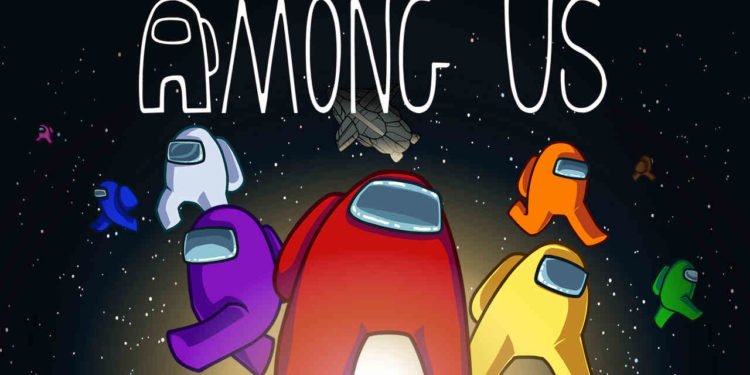For gamers using CrewLink, they have been facing an issue of a red circle. For first-timers, CrewLink is a popular mod for the celebrated mobile game, Among Us. Henceforth, this mod helps gamers to speak and listen to the local players of the area.
The proximity voice chat has become a really popular mod. Still, unfortunately, quite a few issues are coming to the default public server or common public service that gamers connected to when they are in a game with other fellow gamers. Here, they can see a red circle around them or other players. How can we fix this error? Read this article to know more.
Among Us: Red Circle Fix
To start with the fix, gamers who get to see the Red Circle around them in Among Us need to have CrewLink installed and set up properly. Gamers need to ensure that they are connected to the same public or private server inside of CrewLink. They all need to be on the same server IP to hear each other. Henceforth, gamers can check their current server IP by opening up CrewLink and heading to the settings button in the top left. From here, scroll down to the very bottom, and you’ll then see your voice server listed over here. All you need to do is simply change this to match the same one as other people. Therefore, if you talk, any circle highlights green as expected. But if it’s red, then the server connected to it at the moment is having issues, or it might be offline. Internet-based general issues might cause this as well.
Gamers can try using a private server hosted by someone other than the original mod developer. If already on a custom server, then gamer should try using another one or the official server. If everyone in the game is red including or excluding you, this might be due to the server you’re connected to.
But if you can hear other fellow gamers but cannot speak or hear them properly, the problem might steam from your microphone. Henceforth, to check your microphone, cross-check it with overlay software like Discord. Ensure that the CrewLink server has got microphone access.
In the end, if you are facing a CrewLink error, then server issues can be a common cause. A simple server update restart or changing to a different server can be enough to fix a server with too many players.
For more updates on PC games, you can head here.