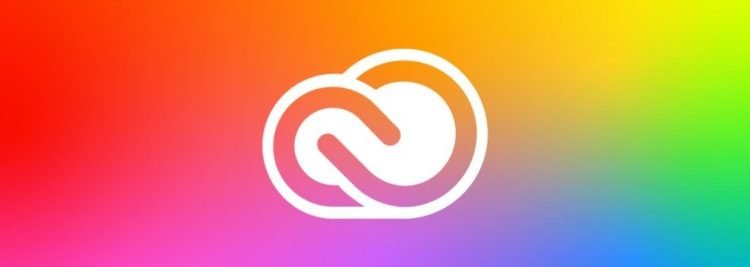Adobe CC is a very useful tool for content creators. This is a place where you can get all the multimedia applications in one place. It is best for web developers, graphic designers, and so on. Automatic updates are a great feature that eliminates the hassle of manually downloading the latest updates. However, at times the updates are not mandatory to have. In that case, it just seems like wastage of storage space. This is why we will help you disable Adobe CC automatic updates.
The following steps will guide you to disable the automatic updates of Adobe CC.
- Open the Adobe CC application.
- On the top of the window, you can locate the menu bar.
- Click on File and then navigate to preferences.
- You have to disable the option from two places.
- Under the General tab, you will find an option – Always keep Adobe up to date.
- Disable this feature.
- Now, under the Apps tab, disable the option Auto-Update.
Disabling these features will stop Adobe CC from downloading updates automatically. There is also a good practice to use other storage drives in addition to the default C drive. This will reduce the hard disk storage cramp.
Under the Apps tab, you will find the option to change the download directory. This will allow adobe to download files elsewhere. You can also change the download speed to throttle the downloading rate. This will come in handy when you are connected to a different network or you need to save mobile data from getting exhausted mistakenly.
Hopefully, this has helped you to fix the features that were unwanted in your case. You can also toggle these options back on occasion to get the updates. Well, there is always a way to update the products manually. So, you need not worry about that.