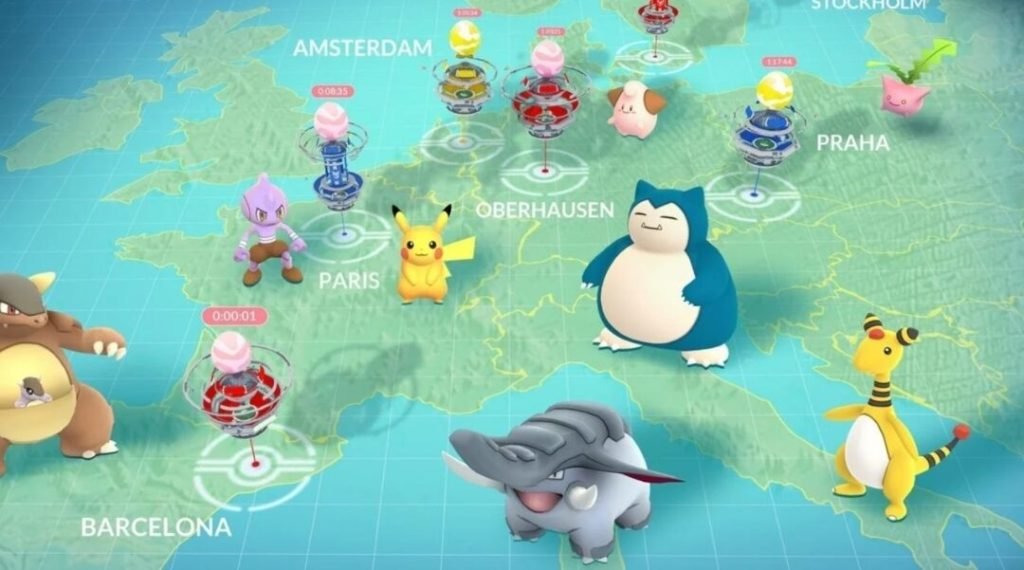PGSharp is a very successful app for players of Pokémon GO. It is one of the most useful go-to apps for Pokémon GO players. The app is a functional location spoofing app that is very useful & effective in location-dependent games like Pokémon GO. Likewise, the app is very useful for players who want to spoof their location and catch more Pokémon. Therefore, it greatly reduces the amount of struggle & effort necessary to catch more Pokémon. Additionally, you can go to any location to find Pokémon using PGSharp. This article is a guide on how to fix the PGSharp Map Not Loading Issue.
Why Pokémon Go Is Such A Unique Game & A Trend Setter
Pokémon Go is one of the most unique games out there. It is now one of the most mainstream AR games for mobile. Therefore, it started the trend of the AR-based game genre for mobile phones. It is a popular location-based Augmented Reality game. In this AR Pokémon GO game, players can only catch the Pokemon which are present in their area or vicinity. Consequently, players have to walk around and move to different locations in real life for more wild Pokémon. Likewise, the game requires players to go outdoors and explore to find gyms and also catch rare Pokémon.
Coming to the main topic of this article, some fans using the PGSharp app for their Pokémon GO are facing issues. One of these issues comes in the form of the map not loading at all. However, there are some workarounds and prerequisites that players can use to fix the issue. Read on and find out about the workarounds for the map not loading issue.
How To Fix PGSharp Map Not Loading Issue
- First and foremost, make sure you are on the latest version of the PGSharp app.
- Next up, always ensure that you give necessary permissions to the app when first using it. This can be storage permissions, location permissions, etc.
- Make sure the PGSharp server is up and running. You can do this by going to the official PGSharp support Twitter handle.
- Next up, in your phone’s app settings, find PGSharp. Under the app’s settings, clear the app’s cache memory.
- You can also uninstall the app and reinstall the app to have a fresh start.
- Likewise, you can use a VPN app to change IP location and start the app. The app not working issue may be due to IP location
- Restarting the PGSharp app can also fix the issue. You can go to the app’s settings and force close.
- Simply restarting the PGSharp app can also be a fix to the issue. Exit the PGSharp app and restart it.
- Finally, you can reboot your phone and open the PGSharp app. This can help you figure out if the issue is because of your phone’s resources.