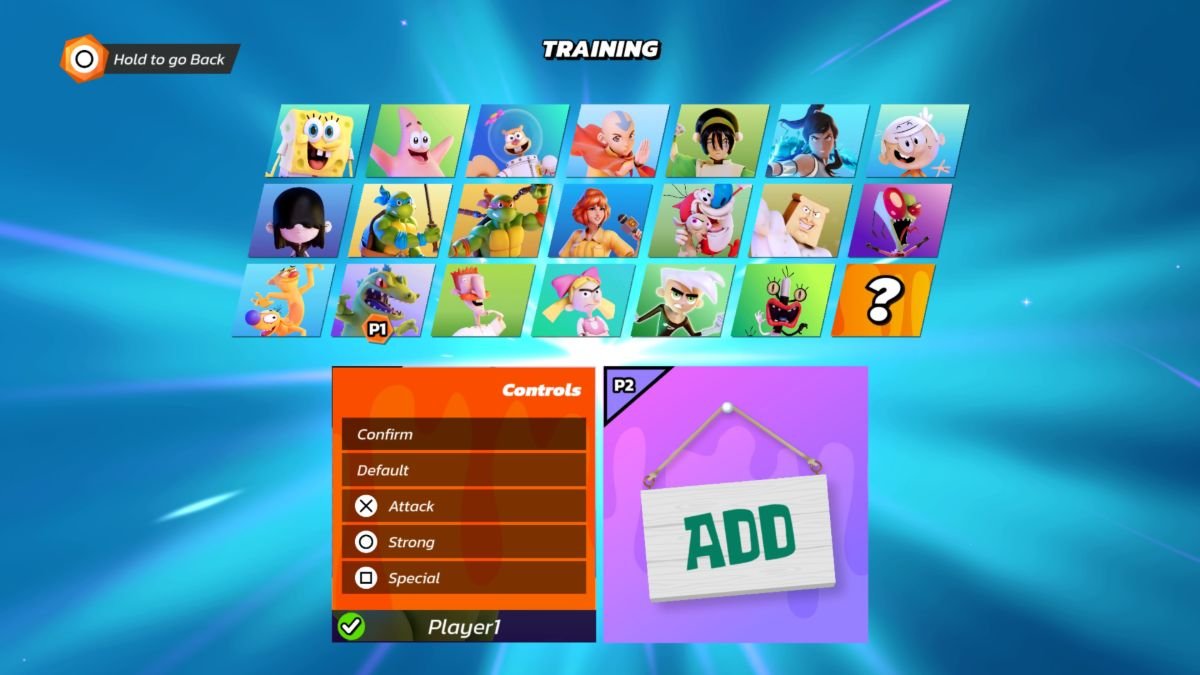Nickelodeon All-Star Brawl is an exciting new crossover arcade brawler game from the developer studios, Ludosity and Fair Play Labs, and publisher, GameMill Entertainment. The game is coming out on October 5, 2021, for various platforms such as PlayStation 4, PlayStation 5, Xbox One, Xbox Series X/S, Nintendo Switch, and also on Microsoft Windows. It is the first console game in the long-running Nickelodeon Super Brawl series. Likewise, most of the previous iterations were browser games.
Nickelodeon All-Star Brawl has a feature other games lack
Nickelodeon All-Star Brawl has a rollback netcode. This feature basically predicts a player’s input when playing online matches. Likewise, a rollback netcode is a welcome feature with fighting games since they are fast-twitch fighting games that require quick inputs. A bad internet connection can lead to delays and moves not registering. Thus, rollback netcode is such a popular demand for these sorts of games.
Players can remap the input buttons for Nickelodeon All-Star Brawl. The character select screen in the game has some features that players will pass through before selecting a stage in Nickelodeon All-Star Brawl.
Here are the steps on how to change controls in Nickelodeon All-Star Brawl:
- The first step is to navigate to the character select screen in any of the game modes.
- Next, fans can simply highlight any character from Nickelodeon All-Star Brawl’s roster and then press the Special attack button.
- Pressing the Special attack button makes a list of controls appear at the bottom of the screen. The Special attack input for each platform is as follows: PC(C), PlayStation(Square), Switch(Y), and Xbox(X).
- Once the Controls menu opens, players can then move up and down within the menu to select the inputs.
- There are different types of inputs available. The input types include Attack, Strong, and Special, and fans can highlight the input that they want to change and press their preferred button.
- Finally, players can repeat this process until all of the controls have been mapped according to their preferences and then select “Confirm” to save it.
- Also, note that there is a “Default” option in the Controls menu. The option is useful when a player wants to revert back to the original control input settings. Likewise, this is useful when trying to remap the buttons from a fresh start again.