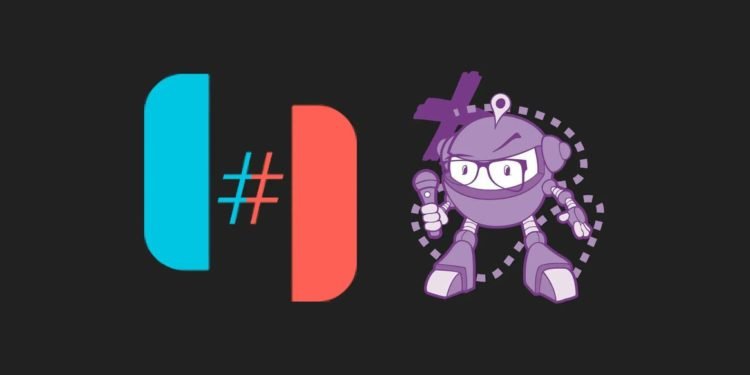Ryujinx is an amazing emulator for Nintendo Switch. Unfortunately, due to some conditions, players have been experiencing a huge setback in performance while gaming. There are a few tips to reduce lags in Ryujinx emulator games.
Updated drivers
When you are using an emulator, you are mimicking a different system environment on your PC. It is highly recommended to keep your system drivers up to date. Updating the drivers is very easy. If you have an Nvidia Graphics card, head over to the Nvidia Download drivers website. You have to enter the details like your GPU info, operating system, etc. Now, search and download the latest drivers.
You can do the same if you own an AMD GPU. The process will be similar – AMD Website Link
Altering the GPU settings
The method is explained for the Nvidia GPUs.
- On your desktop, right-click and open the Nvidia Control Panel.
- Open the features list for manage 3d settings.
- Under the Global settings, click on the drop-down menu for the preferred graphics processor.
- Select the High-Performance Nvidia processor.
- Navigate to the Program settings.
- Add Ryujinx Emulator exe file in the box.
- An option to select the graphics processor will show up.
- Select the high-performance Nvidia processor and click on Apply.
- Now, go to Set PhysX configuration.
- Set the PhysX processor as the GPU that you have.
Install OpenAL
Some of the games require OpenAL. You should have it installed on your PC. Go to the OpenAL website and download the file for your OS – Download Link
Wait for the download process to finish. Extract the zip file and run the setup. You just have to click on Ok and the process will be complete in an instant.
Tweaking Ryujinx Settings
- Launch the Ryujinx emulator.
- Click on Options from the menu bar. Now, click on Settings.
- In the settings window, go to Input.
- Uncheck the box for Enable Docked mode. This uses high resolution which can significantly result in lags.
- Now, go to the next tab, i.e. System.
- Under this tab, locate the options below the heading Logging.
- Uncheck all the boxes. This will disable Ryujinx from creating log files for actions like debugging, info, warnings, etc.
These are the best tips that you can apply to reduce the lag in the Ryujinx emulator games. You should also know the solutions for the crashing error in Ryujinx.