We’ve addressed errors on our site a great many times. That’s because no gaming experience should be dampened by the occurrence of errors, no matter what you are playing. In this article, we are going to learn how to fix Video Driver Crashed Error in Fortnite. Here is everything you need to know about the same:

Fortnite
There is never a dull day in Fortnite. The game has entertained millions across the globe and continues to be one of the most, if not the most, influential online multiplayer games in recent times. Much of its popularity is credited to the Epic Games, as they’ve found a way to market their product to the masses, and quite successfully too.
In recent developments in the world of Fortnite, there are several new things for people to enjoy. Firstly, Rainbow Royale is officially, live, celebrating the LGBTQIA+ members of Fortnite. The event will be accompanied by several new items. In other news, the v17.20 update is here, with some major bug fixes to enhance the gaming experience.
How to fix Video Driver Crashed Error?
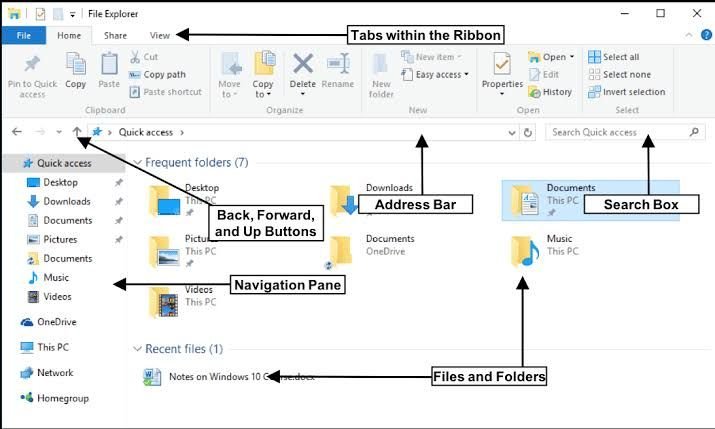
- Open up the Run application by pressing Windows key + R on your keyboard
- Here, type the following and press OK:
- %localappdata%
- This should open up your File Browser
- Locate and open the FortniteGame folder
- Open up the Saved folder, followed by the Config folder
- Here, open up the WindowsClient folder
- Inside the WindowsClient folder, you will find a file named GameUserSettings
- Right-click on this file and open up Properties

- Under the General tab, uncheck the Read-Only option
- Click Apply and OK
- Go back and open up the GameUserSettings with a text editor
- Scroll down till you locate the following line:
- “bPreferD3D121nGame=False”
- It is usually found at the last line
- Change the text from False to True
- Save changes and close the file
- Right-click on the file, and select Properties.
- Under the General tab, check the Read-Only box
- Click Apply and OK
- Run the game
Read more about Fortnite here:

