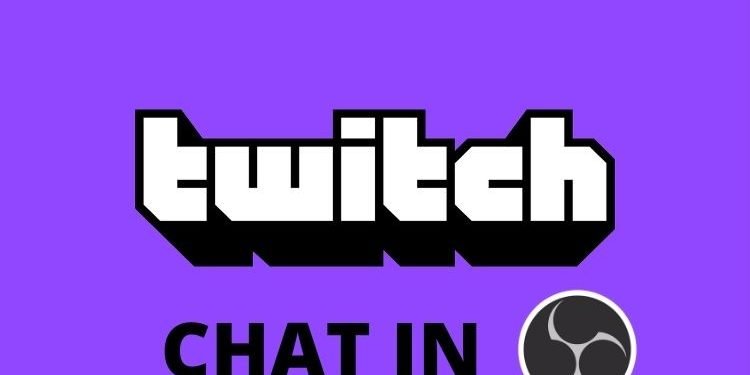Are you also wondering that How to add Twitch Chat in OBS? Read the full article to know more about it. OBS Studio(Open Broadcaster Software) is a famous platform for streaming and recording. It has contributed to many streaming platforms such as YouTube, Twitch, Instagram, and Facebook by being an intermediate between streaming platforms and video streamers. Despite being so popular in the world this software is free to use. However, this article is regarding how you can add Twitch Chat in OBS Studio. So, here is everything you need to know.
Add Twitch Chat in OBS Studio
Follow the below-mentioned steps to add Twitch Chat in OBS Studio:
- To view your Twitch Chat even when you are offline, copy the URL mentioned in point 2 and add your Twitch username instead of example in it. Then, paste this URL in your Browser:
- https://www.twitch.tv/example/chat?popout
- Now, open your OBS Studio and heal to the following path:
- View> Docs> Custom Browser Docks..
- Here, under doc name, type “Twitch” and under URL, paste the same URL you made above.
- You will observe that a new window has popped up. It is Twitch Chat only.
- Drag this window and stack it anywhere on the OBS Studio.
By following the above-mentioned method, you will be able to open Twitch Chat in your OBS Studio.
Read More:
- Temtem 0.7.3 update to fix black screen issues
- Pokemon Go Verizon Free Bundle for July 2021: Here’s how to get it?
- Rust July 2021 update adds Nvidia DLSS support to boost performance
- Farming Simulator 22 Pre-Order game online for PS5, PS4, Stadia, Xbox Series X, Xbox One & Windows (PC) from here
- Desperados 4 Release Date for PS5, Xbox Series X, PS4, Xbox One & Windows
Enjoy Gaming!!