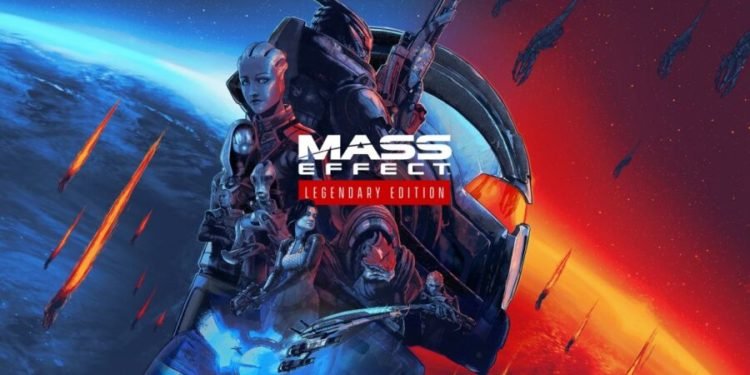The Mass Effect Legendary Edition just got released on 14th May 2021. The single-player basic content from all three Mass Effect games: Mass Effect, Mass Effect 2, and Mass Effect 3 is included in the Legendary Edition. One of the best things I liked about this game is that the developers of this game updated textures, models, effects, and various other technical features from the original versions. Also, you might find this version in a much better and sharper resolution. Moreover, the FPS (frames per second) is quite higher than the old versions. However, we have found some users falling in a difficulty to fix one error. It’s the Can’t Disable/Turn Off Origin Overlay error. In this blog, I’ll show some simple methods to fix it quite easily. Read ahead.
About Mass Effect Legendary Edition
Mass Effect Legendary Edition is basically a collection of several video games released by Electronic Arts. It contains the 3 video games which come under the Mass Effect trilogy. The game has been recently released on Windows, PlayStation 4, and Xbox One on the 14th of May 2021.
The single-player standard material from all three Mass Effect games: Mass Effect, Mass Effect 2, and Mass Effect 3 is included in the Mass Effect Legendary Edition. The trilogy consists of action role-playing games set in the Milky Way galaxy within an alternate universe during the 22nd century in which the player assumes the role of Commander Shepard, an elite human soldier tasked with uniting the galactic community against an extremely developed race of artificial starships known as Reapers.
The game is super intense and engaging, we suggest you get your hands on this interesting trilogy right away!
How to disable or turn off origin overlay in Mass Effect Legendary Edition?
To take the advantage of this super thrilling game, you will be needing a decent FPS. For players who are unable to disable or turn off origin overlay, we have some fixes for it.
Method 1: Verify integrity of game files
Any missing or damaged game files might create a variety of problems. You should also fix your game on Origin or Steam to ensure that your data are intact:
- Firstly, open your Origin client.
- And then click on My Game Library.
- Then right-click on your game title and select Repair.
For Steam:
- Open your Steam client and under Library, right-click your game title and then select Properties.
- Select the Local Files tab and then click on Verify integrity of game files.
- This process may take several minutes to complete so be patient.
Method 2: Enable a high-performance power plan
This feature may give you noticeable improvements during gameplay.
- Go to the Search box, type graphics settings, and then click on Graphics settings from the results.
- After that click on the Browse button.
- Then locate your game’s exe file on your system.
- And then click on MassEffectLauncher and click Add.
- Click on Options.
- And finally, select High performance and click Save.
We hope we helped you fix the issue you were facing!