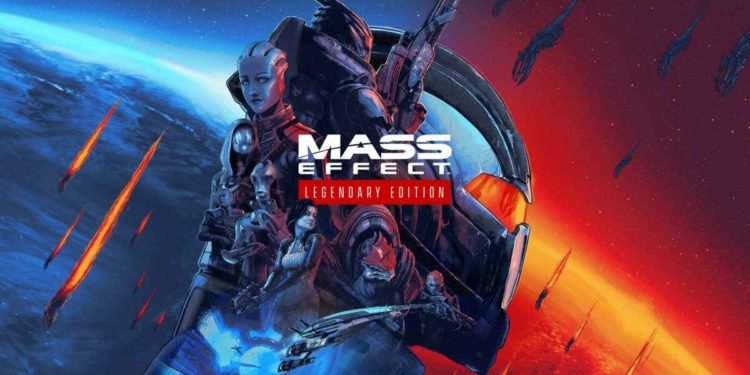Mass Effect is a game that has an extremely intriguing plot, storyline, and character arcs, so when an error does pop up, it can be extremely aggravating. In this article, we will go through a quick and easy fix for the “There is a problem with your game’s setup” error on Mass Effect that pops up on the Windows 10 edition of the game. Make sure to follow closely for the best results. Right, let’s get into it!
- Compatibility check: First and foremost, you need to know that Mass Effect is only compatible with Windows 10, so in case you were attempting to run the game on a different version of Windows, you may want to try getting a refund for your purchase at the earliest.
2. Download Visual: In case you are indeed running the game on Windows 10, open up the browser and navigate to this page. Here, scroll down and download both the x86 and x64 versions of Microsoft Visual C++. Once the two downloads are complete, run both the files and install them. Do not restart your device until both the installations have been completed. Once you have them both installed, restart your device and launch the game again and see if the error has been fixed.
3. File Explorer tweaks: In case it wasn’t, open up your file explorer and navigate to the folder where the game files have been stored. Now, navigate to “_Installer”, then “vc”, and “vc2015”, followed by “redist”. Here, find and right-click on the two files named “VC_redistx84” and “VC_redistx64” to run them as administrators. This will allow you to install them again, once this is done, see if the error has been fixed by running the game again.
4. Origin repair: If the error persists, open up the Origin application on your desktop and right-click on the game from the library, and select “Repair”. Once the process is complete, see if the game is back to normal again.
5. Steam check: In case you bought the game off Steam, right-click on the game from the library and go into the Properties window. Under the local files tab, select “verify the integrity of game files”. Once the check is complete, launch the game again and see if the error has been fixed.