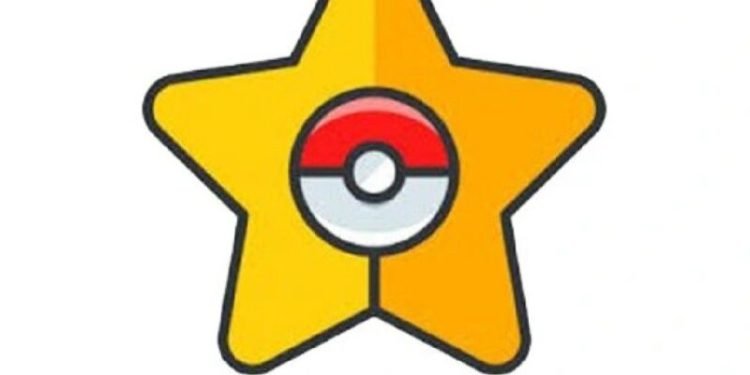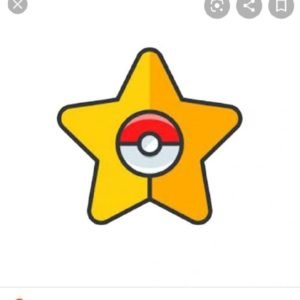PGSharp in Pokémon Go is an augmented reality (AR) mobile game which was launched in 2016 by Niantic in collaboration with Nintendo and The Pokémon Company for iOS and Android smartphones. The game, which is a part of the Pokémon series, is the result of a collaboration between Niantic, Nintendo, and The Pokémon Company. Although this is one of the most sought-after games, it still has a lot of errors. One of them is the ‘PGSharp Error Code 11 GPS Signal Not Found’. If you are facing this error too and want to fix it, we have it all covered in this blog for you!
About PGSharp and Pokémon GO
The game uses GPS-enabled mobile devices to identify, capture, train, and battle virtual monsters known as Pokémon, who appear to be in the player’s real-world location. The game is free to play; it employs a freemium business model in conjunction with local advertising and offers in-app payments for additional in-game stuff.
The game launched with around 150 species of Pokémon, which had increased to around 600 by 2020. As players move around in real life, their avatars move around on the game map. Different Pokémon species live in different parts of the world; for example, Water-type Pokémon are commonly found near bodies of water. When a player encounters a Pokémon, he or she can view it in AR mode or with a live rendered, generic background.
What is the error code 11 GPS signal not found in PGSharp?
The ‘GPS signal not found 11′ problem is not uncommon. This is an issue that many Pokémon Go gamers had and continue to face. Recently, there has been an increase in the number of complaints regarding this issue in online forums and communities.
Sometimes it’s a server issue and sometimes it persists from the user’s end.
How to fix the error code 11 GPS signal not found in PGSharp?
Though there is no such known patch update available for this error, we have some methods with which you can fix the error from your end.
Method 1: Disable the feature ‘Mock Locations’
- Open the Settings option on your Android device and tap on ‘About Phone’.
- Then tap on the option labeled as “Software Info” seven consecutive times. That will open the ‘Developer Options’ for you.
- After that, make sure that you disable the option labeled as in the developer options ‘Mock Locations’.
Method 2: Reset the Location of your Device
- First of all, go to the ‘Settings’ option on your device and tap on the ‘Privacy and Safety’ option.
- Under that, select the option called ‘Location’.
- Now, you should make sure that the location is switched on. Tap on the option ‘Locating Method’.
- After that tap on the option ‘GPS, Wi-Fi and Mobile Networks’.
- Now, you should ensure that your Wi-Fi connection is switched on every time you play Pokémon Go. It doesn’t matter whether or not you are connected to any network.
These 2 methods should help you fix the error in your game.