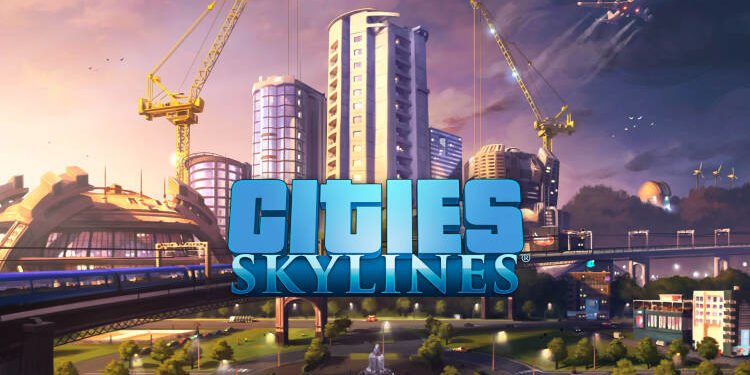Do you also want to improve the performance of your gameplay or boost FPS on your PC while playing Cities Skylines? If yes, then this article is going to help you avail of these features. Read the full article for more details.
Cities Skylines is a single-player city builder game developed by Paradox Interactive. The gameplay of this game revolves around urban planning by controlling zoning, road placement, taxation, public services, and public transportation of an area. In this article, we are going to talk about how players can boost the FPS while they are playing Cities Skylines on their PC and also improve the performance of the game. So, here is everything you need to know.
Boost FPS & Improve Performance
To boost the FPS and improve the performance of this game, you have to select some specific settings. Follow these simple steps to play at the appropriate settings in the game.
- Go to game settings and select the graphics settings according to the specifications of your PC. Try to keep the game settings lower than the specifications of your PC.
- Disable to following options:
Depth of the Field Type
Shadows Quality
Anisotropic Filtering
Anti-aliasing - You must also set texture quality to low, and the level of detail to medium.
- After these settings have been applied, open your task manager while the game is running in the background.
- Now select Cities and right-click on it. Select the “go-to details” option.
- Now, right-click on. Cities.exe file and set the priority of this file to high.
- Open your steam library. Right-click on Cities Skylines and select the game’s properties. Go to general settings and type the command, ” -limitfps 180 -noWorkshop -force-glcore30 “. This command ensures that the game is utilizing the most from your system’s performance. The value of this command will not benefit everyone. You have to change the values according to the specifications of your computer.
- You must update Cities Skylines, All Drivers, GPU Drivers, and OS if there is any pending update. You can also verify the integrity of Cities Skylines in Steam.
- Set appropriate Game Bar System Settings, Graphics System Settings, and Startup Apps Options
To sum up, you have to clean and update the system to stop the game’s stuttering and lagging issues.
Enjoy Gaming!!