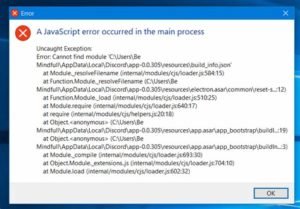Windows users may be getting – A JavaScript error occurred in the main process. This error is triggered when the user tries to launch the apps on Windows 10 like texting apps, Discord, and Skype. The main cause behind this error than the app is maybe because of its setting or its database are corrupted.
Some potential causes for JavaScript Error:
- Maybe, the app or the settings of the app is corrupted.
- Or, your Quality Windows Audio Video Experience is not acting properly.
- The app maybe runs with administrator privileges.
How to fix it?
Method 1: Run the App without selecting Administrator Privileges
For a weird reason, the app works fine when the user is not logged in to its administrator account. This proves very clear that the cause behind this error is all related to the administrator permissions.
For instance, discord running without admin permissions solved the problems for some of the users. So, here are some steps to solve this:
- Search for the Discord executable file and try changing its properties by the use of right-clicking on it and then select Properties. Click the ‘Compatibility tab’ in the Properties window, and then run this program as an administrator before applying the required changes.
- Now make sure that you confirm all the checkboxes that will appear in order to confirm the changes, and now your Discord should work properly without giving it the administrator permission. Double click on the icon and check if the error still persists.
Method 2: Delete all the app data folders inside the %AppData% and %LocalAppData%
Another way can be tried to apply in order to reset the settings by deleting the content of the folders, %AppData% and %LocalAppData%. Trying this method will make it possible to solve the JavaScript error while launching the software.
Now let’s see how to delete these folders:
- Open Windows Explorer and click on the Pc and go to the below location.
C:\?Users\%username%\AppData\
- Now, replace the placeholder giving the JavaScript error with the title of the app.
- At times, you will have to allow the hidden files and folders to be viewed so that you can easily see the AppData folder.
- After that, delete the app folder in the AppData.
- Now select the Windows + R keys to open the Run dialog, and enter the following variable.
%localappdata%
- Find the erring app folder inside the folder, and click Delete.
Now check whether the problem of the Javascript Error is still there after restarting the PC. It is important to verify that each and every file is deleted from the folder and there are no more files remaining inside it.
Method 3: Try reinstalling the application
If a JavaScript error is still being problematic and nothing worked for you from the above solutions. Then the last resort is to uninstall the application.
How to use it:
- Log in to the computer as an admin.
- Navigate the control panel.
- Set the option View by to Category and then Uninstall the program.
- Find Discord application and then right-click on it, and click on Uninstall.
After successfully uninstalling the application, go to its official website to reinstall the latest version of the software again.