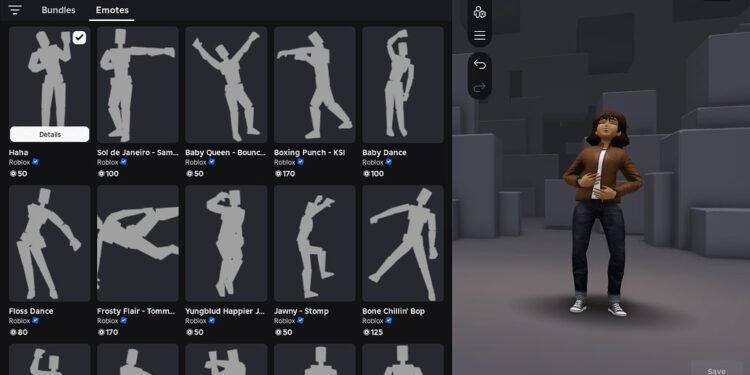Roblox has enabled the feature for users to publish and sell their own emotes. This means users can earn and spend Robux on a variety of animations in the Marketplace and inside experiences. To get things started, we have listed the necessary steps to follow for monetizing your creations.
How to publish and sell Roblox custom emote?
There are 2 parts to cover: creation and configuration of the emote in Roblox Studio.
Creating the animation: There are a variety of tools available through which you need to create a CurveAnimation in Studio. You can use the Curve Editor for converting KeyframeSequences to CurveAnimation. The different tools are as under:
- Roblox Studio’s built-in Animation Editor.
- Community plugins like Moon Animator.
- External software like Blender or Maya.
Uploading and configuring the emote
The current process requires two “Save to Roblox” steps:
- If your animation isn’t a CurveAnimation clip, you’ll need to convert it. Open the animation in the Animation Editor and select the curve editor button. Accept the prompt to convert your CurveAnimation.
- Save the animation and select the … menu, then click Publish to Roblox.
- You’ll get an AssetID that you need to wrap in an animation object. This can be done by creating an animation object and setting its AnimationID as the AssetID.
- Upload the animation object as an Avatar Item. In the “Save to Roblox” dialog, select “Avatar Item” as the content type and choose “Emotes” Asset Category.
Furthermore, the emote will undergo an automated validation check. This lays down some standards that the emote must pass. The animation must not:
- Move the avatar’s root joint too far from its starting position.
- Exceed a maximum frame-by-frame movement speed to prevent teleportation.
- Last longer than 10 seconds.
Publishing
Once the emote is validated and moderated, it can be published from the Creator Hub. The emotes are under the “Emotes” tab in the “Avatar Items” section.
There will be three options while publishing the emote:
- Make it Non-Limited or Limited.
- Price it with Regional Pricing
- Publish it via the creator group.
Fee structure
Standard fees will apply while publishing the emote, which is listed as under:
- An upload fee of 750 Robux per emote. Though only one can be uploaded per day for now.
- An advance payment of 1500 Robux for Non-limited emote and, 10000 Robux for Limited emote. This will be required for publishing. There is also a price floor for all the emotes.
That will be all from Digistatement. You can visit the Roblox forum to get a detailed insight. Since it’s a new feature, we have yet to see its widespread use and effects. However, we will keep you updated regarding any changes as soon as they are announced.