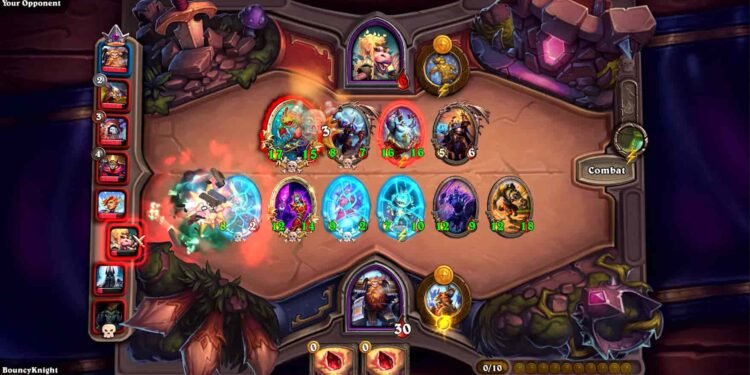Blizzard’s ever-popular card battler Hearthstone is still going strong, heading into its 10th expansion with regular seasonal updates. But like many other online game, it comes with its problems. If you’re finding yourself barred from jumping in games with the popup of error stating “there was an error staring your game” message, you’re not alone. Many players have reported the same issue on community forums of Blizzard support or Reddit. In this article, we will share tested workaround which proved to work for everyone along with other troubleshoots.
Also Read:
Hearthstone error starting your game message: How to fix it
Rebuild Your Deck
This is frequently the best solution to the “Error starting your game” message suggested by many users. This method works well, especially when you started receiving the error after copying a deck code, or when you think there’s a problem with a particular deck. Occasionally, the data inside the deck itself can become damaged or offset to where it is not read as a valid deck for a game.
Access your Hearthstone collection and find the deck that is giving you the error. You can copy the deck by clicking its portrait, then “Copy.” Upon successful copying, delete the original deck that has the problem. Then, pop off the old deck and rebuild it using the copied code. This process can clear the deck’s corrupted data and often resolves any issue causing that error. If this doesn’t fix it, proceed to the other troubleshooting steps below.
Run Hearthstone and Battle.net as Administrator
And for the next step, you can always give the game and its launcher admin rights, this would work around any permission issues you may be experiencing that won’t allow the game to start properly. Right-click on the Battle. net application shortcut, then click on “Run as administrator”. You can also do for the game executable of Hearthstone itself. Then, try to play a game.
Configure Security Software
Firewall and antivirus programs do have a habit of blocking games from connecting out to the internet or local files they require. Add Hearthstone and the Battle. net application as an exception in your antivirus and firewall. You can turn off your security software temporarily to see if that’s the issue, but always turn it back on afterward.
Scan and Repair Hearthstone Game Files
Corrupted or missing game files can prevent new games from launching. The Battle. net client does have a built-in validator that can validate and repair this kind of issue. Open your Battle. net client, go to Hearthstone, click the gear icon, then select “Scan and Repair.” So let the tool finish its job and then restart the client and try to play.
Trying these workarounds will surely get you back in the game. If you found this article helpful, make sure to visit DigiStatement for such more articles on all things gaming.