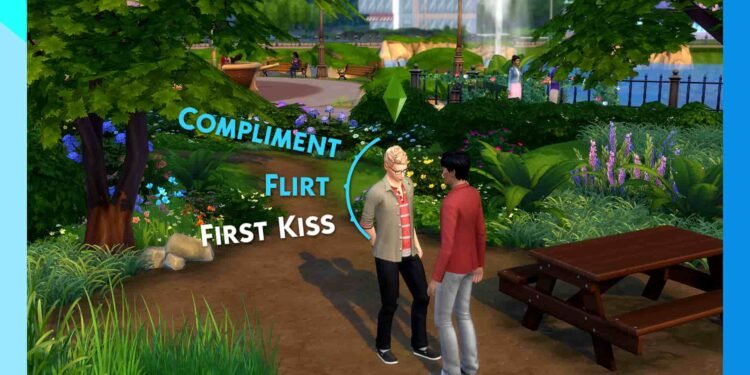The Sims 4 modding community always relies on creative tools like color sliders, which allow for really detailed customization for Sims’ looks. But it’s normal for these mods to stop working, often after a game update. Many players have reported that they are unable to use the Color Slider Mod in Sims 4.
Custom content (CC) and mods on The Sims 4 can sometimes be a bit tricky, especially on a new game patch. If your favorite color slider mod isn’t showing up or isn’t changing colors like you expect, don’t worry; we have a few tested workarounds for it. So continue reading.
Also Read: Sims 4: How to get more columns in CAS
Sims 4 Color Slider Mod Not Working? Here’s How to Fix It
Check Mod Compatibility
This is the most common reason for mods breaking, which doesn’t let the color slider work. Always check that your color slider mod is up-to-date, especially after The Sims 4 gets a new game patch. Mod creators usually put out new versions for their mods soon after a game patch; you should always look in their official Patreon, Tumblr, or website for the newest files and swap out any old ones you have.
Clear Your Game Cache
Cache files can often mess up how your game reads mods, leading to strange things happening or mods not showing up. To clean your game cache, go to your Documents > Electronic Arts > The Sims 4 folder. Inside, find and delete the localthumbcache.package file. You can also safely delete any folders starting with “cache” (e.g., cache, cachestr). Be careful not to delete your “Mods” folder or “Tray” folder. After deleting these cache files, restart your game to see if the problem is gone.
Check Mod Installation Path
You need to put the mods in the right folder of The Sims 4 to see them. If folders are not set up right, it can stop them from loading. Make sure your color slider mod files are put right in your Documents\Electronic Arts\The Sims 4\Mods folder. It’s also important to avoid too many folders within the Mods folder; while one folder deep (e.g., Mods/MySliders/ColorSliderMod.package) is usually fine, putting mods several folders deep (e.g., Mods/MySliders/SpecificColorSliders/ColorSliderMod.package) might make the game not read them.
Fix Texture Files
According to a Reddit user, for some items, especially Custom Content (CC) or even some official EA items, their texture files might not be ready to work with color sliders. If you’re using Sims 4 Studio, you might need to change their textures from an old format (RLE2) to a newer one (LRLE). Sims 4 Studio often has a “Batch Fix” tool that can do this for many items at once, making them ready with color sliders. Check the “Tools” or “Content Management” section in Sims 4 Studio for these batch fixes.
Those are all the workarounds we recommend you try. If none of them work, you can try a proper clean reinstallation of the mod again. If you found this guide helpful, make sure to visit DigiStatement for more articles on all things gaming.