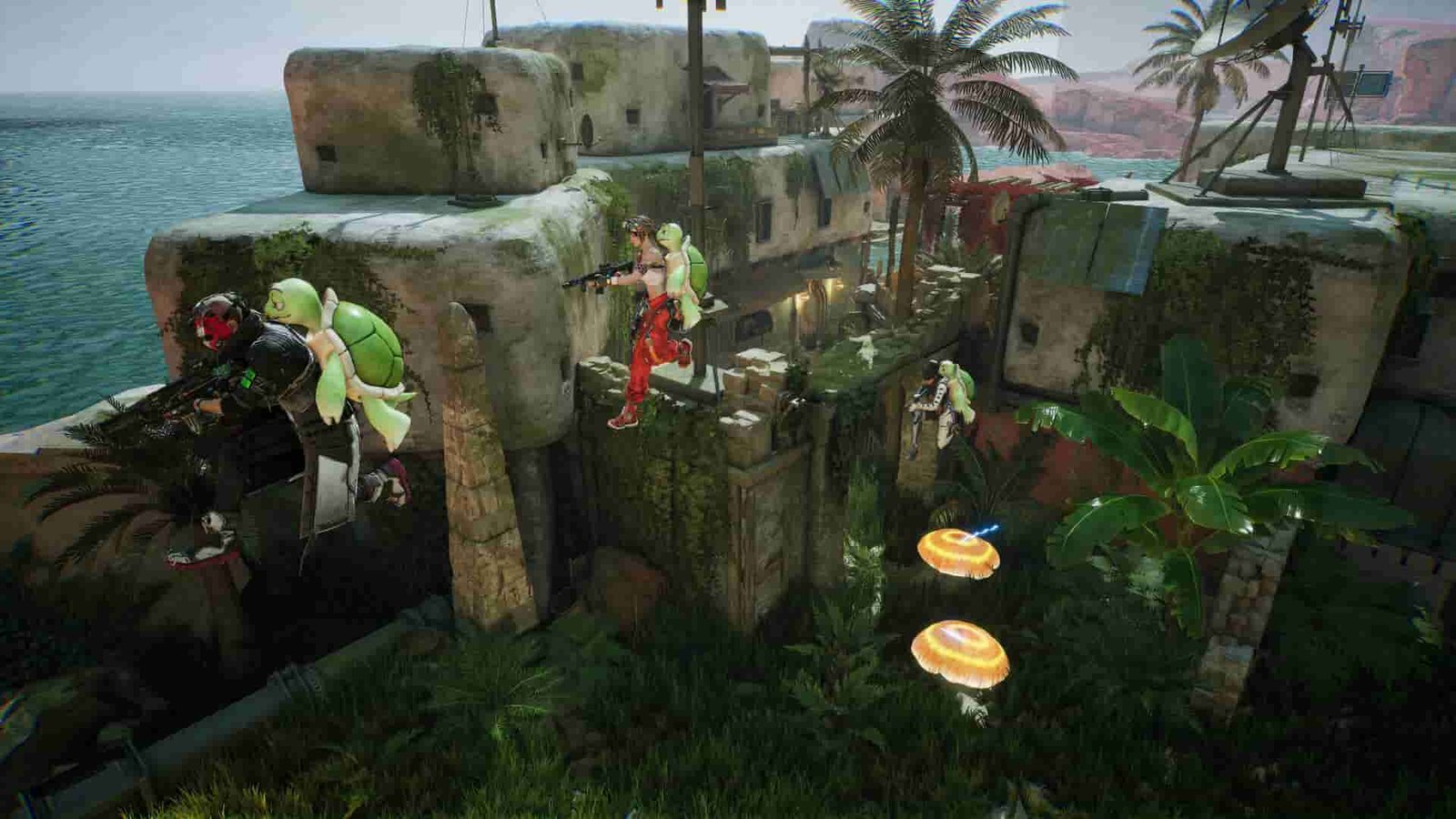FragPunk is a multiplayer game, and like most multiplayer games, it also offers players the freedom to choose the server they want to play on. This has added benefits, but for the most part, choosing the right server is just about getting the lowest ping possible. However, sometimes, even with low ping, the server might feel jittery and laggy. In that case, switching to the second-best server can come in handy. But wait, do you know how to change servers in FragPunk? If not, then consider reading this guide for all the details regarding the same.
Changing servers in a multiplayer game is very important, especially if the default one that’s in use has a higher ping than usual. In that case, you can switch between the available options and select the one of your choice. Generally, servers that are close to your geographical location offer the best ping, but sometimes, this changes. Anyway, here’s how to change servers in the game.
Also read: FragPunk Error Code 12010: Is there any fix yet
FragPunk: How to Change Server
To change servers in FragPunk, first, open the game, then the main menu, and select the Play option. Once you are inside the Play menu, look at the bottom right corner. Here, you will find the Server button. You can also press the R button on your keyboard to bring up the server selector. Once you select the Server button, a list of servers will appear on the screen. This includes East US, West US, Central US, Europe, and a few more. Right next to these server names is the ping that you will be getting. You can choose the Auto option that automatically selects the best server based on ping and location for you, or you can manually choose one as per your preference. After selecting, click on Confirm, and that’s it. You have successfully changed servers in FragPunk.
For now, the server list is a bit limited to certain locations, and mainly focuses on NA regions. However, we are expecting more servers to be added to the game, considering its high popularity and large userbase spanning all over the world. But since there is no official confirmation of the same, take this information with a pinch of salt.
With that said, now you know all about changing servers in FragPunk. If you find this guide informative, consider visiting DigiStatement daily for more such interesting reads on all things gaming.