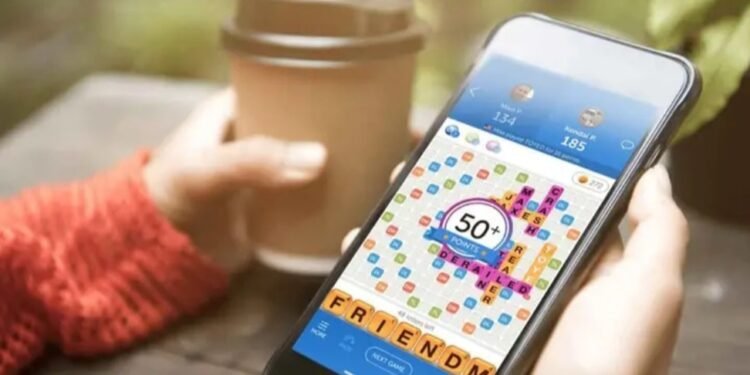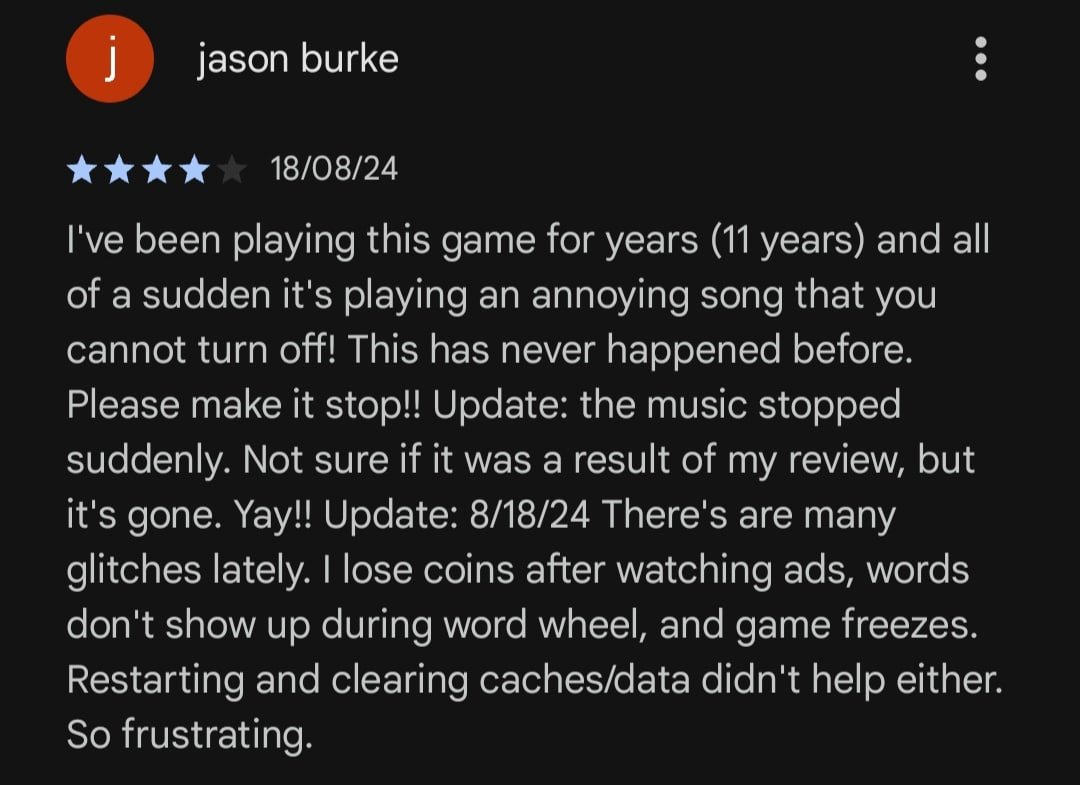Zynga’s Words with Friends 2 is a popular classic crossword puzzle game that’s loved by many. Players enjoy spending their leisure in the game, building words in a crossword. This means that the gaming experience is fun and simple, which continues to attract players to the game. However, these new players may not know every single feature in Words with Friends 2. For example, what if you’re new to the game and want to turn off the in-game sound? Do you know how to do it in Words with Friends 2? In this guide, we’ve shared all the details on how to turn off the sound in Words with Friends 2. So, continue reading this guide till the end to find out the detailed steps.
Typically, Words with Friends 2 is a simple and straightforward game. The interface isn’t too complex and players can follow through almost everything. However, even then, if you’re completely new to the game, it might not be that easy for you to know every detail. This includes turning off the in-game audio. It’s quite natural that a new player will have a hard time with this. If you want to learn how to turn off the sound in Words with Friends 2, you’re at the right place. So, without further ado, let’s find out the steps!
How to Turn off Sound in Words with Friends 2?
As things stand, not only new players, but even the old ones are searching for a guide on turning off the in-game sound. Of course, there’s a reason behind that. As we find out the comment of a user named Jason Burke that the game keeps playing a song that seems to be impossible to turn off. For them, it was fixed soon, but what if you can’t fix it yourself? How do you turn off the sound in the game?
If you’re looking for ways to turn off sound in the game, you’d be delighted to know that Zynga themselves have shared the steps for it. To turn off the sound, you first have to open Words with Friends 2 and go to your Profile. You can do so by tapping on your profile picture in the game. Then, navigate to the Settings. For this, you need to tap on the cog wheel button at the top right corner of your screen. You’ll find the Game Sound option here under the Gameplay and Sounds section. Toggle it off and your game sounds will be turned off. If you want to turn the sound back on, follow the same steps. However, this time, you need to toggle on the Game Sound option.
Note that if you have followed these steps word by word, and the sound still plays, you need to refer to the troubleshooting guide. Zynga has a troubleshooting guide for both iOS and Android devices. You can even contact Zynga Support in such a scenario.
Well, that’s how you can turn off the sound in Words with Friends 2. Hopefully, you can refer to our guide for the detailed steps in that regard. If you found this article insightful and informative, keep reading DigiStatement for more such gaming content and information! Also Read: Words with Friends 2 Not Showing My Turn: How to fix it?