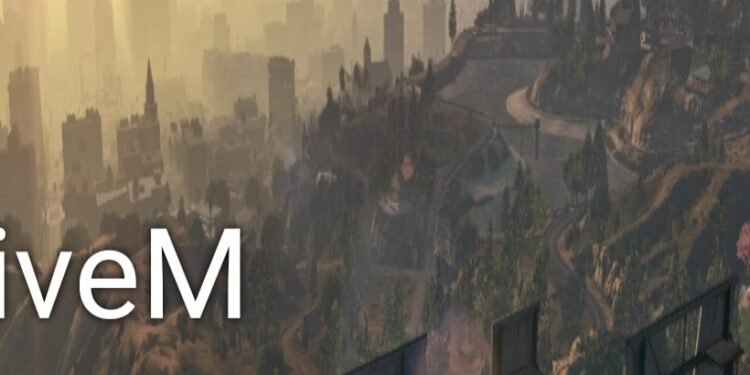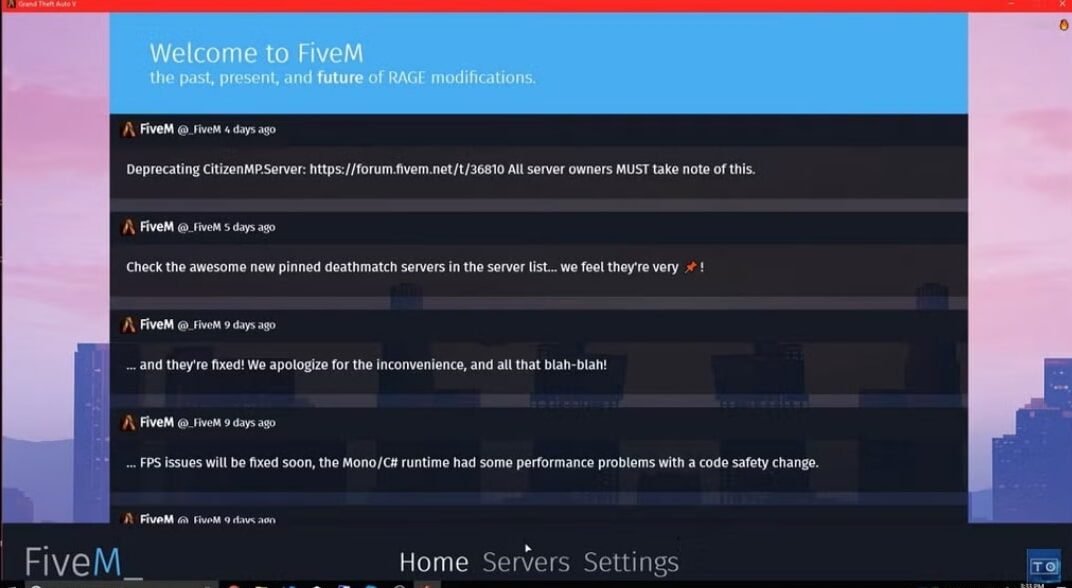It’d be an understatement to say that GTA V is a masterpiece from Rockstar Games, at least yet. The best features of GTA V are perhaps its online counterpart, GTA Online, and the number of modifications it allows. One of the most popular mods for GTA Online is FiveM. It allows players to play multiplayer on dedicated, customizable servers. Likewise, FiveM players should also be aware of the tool ReShade, a post-processing injector. However, as great as it is, recently players have encountered an error where ReShade isn’t working in FiveM. This issue has left players riddled with questions as they want to find out how to fix it. In this guide, we’ve shared all the workarounds to fix the ReShade not working issue in FiveM. So, continue reading this till the end to find out!
ReShade is quite a useful tool for players who want to upgrade their gaming experience. If you want to make your game more fulfilling with real depth-of-field effects or color correction, ReShade should be your go-to software. If you’re trying to find the fixes for the ReShade not working issue in FiveM, we’re here for your rescue. So, let’s find out how you can fix this problem.
FiveM Reshade Not Working: How to fix it?
Install ReShade in the Plugin Folder for FiveM
To begin this, first, you have to go into your FiveM installation directory and locate the FiveM Application Data folder. Here, create a new folder and rename it plugins. Then, head over here to download version 5.8.0. Note that any version after this one will not be compatible with FiveM.
Once done, launch the ReShade_Setup_5.8.0.exe file. Here, select Browse, locate your FiveM installation folder, and select FiveM.exe. Click on Next and select DirectX version 10/ 11/ 12. Click Next, then Skip, and then select the Check All option in the next effect packages window. Then, go to your FiveM.exe folder, and, from here, move all the ReShade files to the plugins folder that you created.
However, once you install ReShade, it may not work. So, for this, you need to try the next method. Open FiveM, press the F8 button to bring up the console, and you’ll see that you’ll need to acknowledge ReShade for it to work. For this, select the Open Log button, and in the search window, type “ReShade5“.
This way, you’ll find the ReShade5 add-on. Copy the text (ReShade5=ID:xxxxxxxxx acknowledged that ReShade 5.x has a bug that will lead to game crashes) and close Notepad. Open CitizenFX.ini and paste the text under “[Addons]“. So, that’s all that you need to do. Now, launch FiveM, and ReShade should work just fine.
Well, that’s what you can do if you’re facing the ReShade not working issue in FiveM. Hopefully, our guide was successful in helping you with the issue. If you found it insightful and informative, keep visiting DigiStatement for more such gaming content and information!