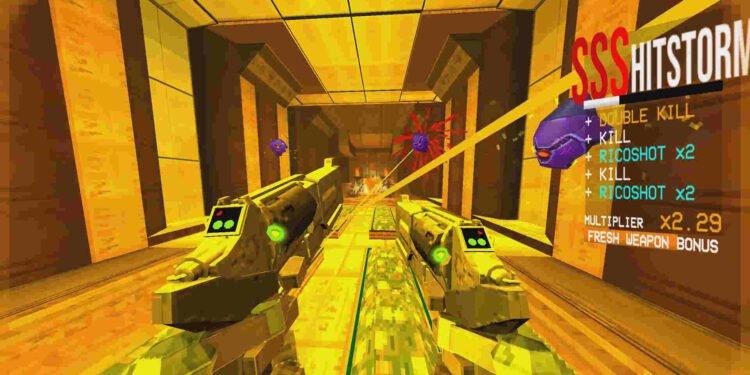Over the last few years, the indie scene has seen a tremendous number of great titles. From Pizza Tower and Rain World to Animal Well and Manor Lords, indies have become a symbol of hope for the gaming industry at a time when the AAA gaming scene is marred with layoffs and overblown budgets. Among all these fun indie titles is solo dev – Arsi “Hakita” Patala’s Ultrakill. Released as an early access game in 2020, Ultrakill has received a very positive reception from critics and fans alike, with huge praise going towards its fast-paced combat and narrative. Since the game is available on PC, many have also opted to enjoy it on their PC handhelds, like the Steam Deck. Unfortunately, some Deck users have complained that the game keeps crashing on it. An issue that this guide will help you with.
Ultrakill is officially Verified for the Steam Deck. Not many early access games tend to be Verified for the Deck, so it’s great to see that Ultrakill isn’t one of them. And judging by player reports, the game runs great on the Deck out of the box. Sadly, this crashing issue has become a major source of frustration for many players, and as such, they want a fix for it. So, without much further ado, let’s go ahead and take a look at all the available workarounds for this issue.
Ultrakill crashing on Steam Deck: How to fix it
The following workarounds will help you in fixing this issue. Try these and find out if any of them are of help.
Force Proton –
There are several basic fixes you can try in order to deal with this. One of them is this one. Essentially, you will be forcing Proton on the game and seeing if that helps. You can do this by selecting Ultrakill from the library and pressing the Options button. Next, select Properties and then Compatibility. Now, checkmark the Force the use of a specific Steam Play compatibility tool checkbox. All that’s left to do now is simply select a specific Proton layer from the drop-down menu. Start with Proton Experimental and if that doesn’t work, then you can try other layers.
Verify files –
Game files can at times get corrupted or go missing for one reason or another. When that happens, issues like this crash become more prevalent. In such cases, the only solution is to verify and repair the game files. So, first, navigate to the Properties settings of the game and then switch to the Installed Files tab. Next, click on Verify integrity of game files. Now, let Steam do the rest. After the scan is complete, launch the game.
Update –
Ensure that both the game and the Steam Deck itself are updated to the latest version available. So, if there’s indeed an update available, then download and install that update. If this doesn’t help, then switch to a different workaround.
Switch to the Beta channel –
You can also try switching to the Beta channel of Steam OS and find out if that helps bypass this issue. To do this, press the Steam button and then choose Settings. Next, scroll down to the system section in the sidebar, and on the right side, you will find Beta Participation. Under it will be the system Update Channel option, with a drop-down menu next to it. Click on that and select Beta from the options present. Now, restart the Deck.
Reinstall –
If the issue still persists, then reinstalling is the only thing left to try. Simply uninstall the game from your Steam Deck and then start a new download. Once it’s installed, launch the game and hopefully, there will be no more crashes. If that’s not the case, then we highly encourage you to join the official Discord server and ask for help there.
Anyway, that’s all the workarounds we have for this issue. You can also take a quick look here if you want to know how to fix the difficulty validation error in Ultrakill. And for more such guides, keep following DigiStatement. Also read: Ultrakill Steam Deck, Lenovo Legion Go & Asus Rog Ally Support Details