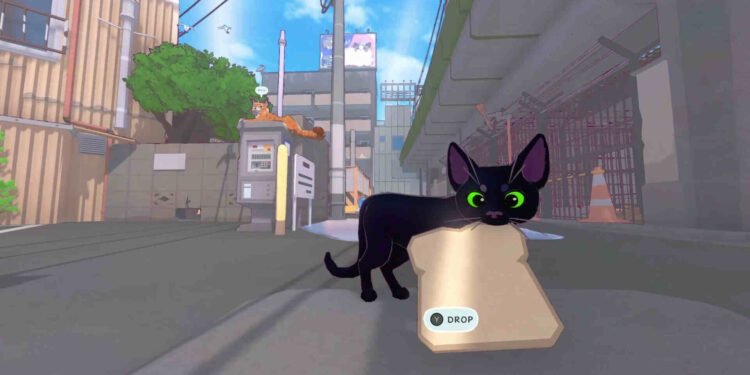There have been a ton of great games released lately. From Hades II to Animal Well, the indie scene is teeming with one amazing game after another. And the subject of this guide- Little Kitty, Big City, is also one such title. Developed and published by Double Dagger Studio, LKBC was just recently released for all major platforms, excluding PlayStation on May 9, 2024. So far, the reviews have been great. It’s a perfect game to relax and even enjoy on the go. And many have been doing just that thanks to the Nintendo Switch and the Steam Deck. Speaking of the Steam Deck, some players have complained about a crashing issue with LKBC. Something this guide here will be able to help you with.
Little Kitty, Big City is officially supported by the Steam Deck and is marked as Verified for the PC handheld. However, issues like this crashing one aren’t entirely avoidable, even if a game is Verified for the Deck. A missing game file or the game being installed on a microSD card, anything can serve as a cause here. Regardless, this is the kind of issue that can’t be left ignored. So, without much further ado, let’s go ahead and take a look at all the workarounds available for this issue.
Little Kitty, Big City Crashing on Steam Deck: How to fix it
Here are some workarounds you can use to fix this issue. Try these and see which ones prove useful to you.
Restart the Deck –
The obvious thing to do here first is to simply restart your Steam Deck. Sometimes, that’s all you will need to do away with issues like this, so start with this method. If the game still crashes after a restart, you can try other workarounds.
Repair files –
Don’t forget to repair the game’s files if you are experiencing constant crashes. This is a pretty common fix for similar issues, so give it a try. You can use the following steps if you don’t know how to repair files on the Deck:
- Select LKBC from your Library and press the Options buttons.
- Next, select Properties > Local Files > Verify integrity of game files.
- Once the verification process is over, restart the Deck and then launch the game.
Force Proton –
You can also try forcing Proton on the game and see if that helps. To do this, first open the game’s Properties settings and then switch to the Compatibility section. Once there, checkmark the Force the use of a Steam Play compatibility tool option. Now, you can select a Proton layer from the drop-down menu. Go with either Proton Experimental or the latest Proton version, i.e. Proton 9.
Install Little Kitty, Big City on the Deck’s SSD –
If you happen to be one of the players who has LKBC installed on a memory card, then this fix is for you. Uninstall the game and reinstall it on the Deck’s internal memory. This is known to help with some issues, so do try it.
Disable Steam Overlay –
At times, Steam Overlay can also be the cause behind issues such as this. So, if you’ve enabled it, then we suggest that you disable this option. To do so, you will need to open the Properties settings of the game. There under General, you will find the Enable the Steam Overlay while in-game option. Click on the checkbox near it to disable Steam Overlay. Now, close the Properties settings and launch the game.
Reinstall –
In case LKBC still crashes on your Deck then the reinstalling method might be the fix you need to resolve this crashing issue. If even that doesn’t help, then you will have to join the official LKBC Discord server and ask for help there.
Well, that’s all the workarounds we have for this issue. You can also take a quick look here if Buckshot Roulette is crashing on your Deck. And for more such interesting guides, keep following DigiStatement. Also read: Europa Universalis (EU4) IV crashing on Steam Deck: How to fix it