Darkest Dungeon 2 is finally here. A sequel to 2016’s Darkest Dungeon, this one was in early access for some time before getting its full release on May 8th, 2023. Developed and published by Red Hook Studios, it was one of the most anticipated indie releases of 2023. Players can download the game from the Epic Games Store and Steam. Now, due to being such a new release, there is a myriad of issues with Darkest Dungeon 2 on PC. Players are reporting issues like constant crashes, low fps, stuttering, black screen, and more.
Despite being in early access for a good amount of time, Darkest Dungeon 2 still has a lot of bugs and errors. Something that isn’t entirely unavoidable. And since Red Hook Studios is an indie video game company, they might have a low headcount when it comes to developers. That’s why there’s no console version, workshop support, or other trivial features including, controller support from Day 1. But the game’s crashing, low FPS, stuttering, and black screen issues aren’t something that can’t be fixed with some workarounds. We have shared all the details on the same.
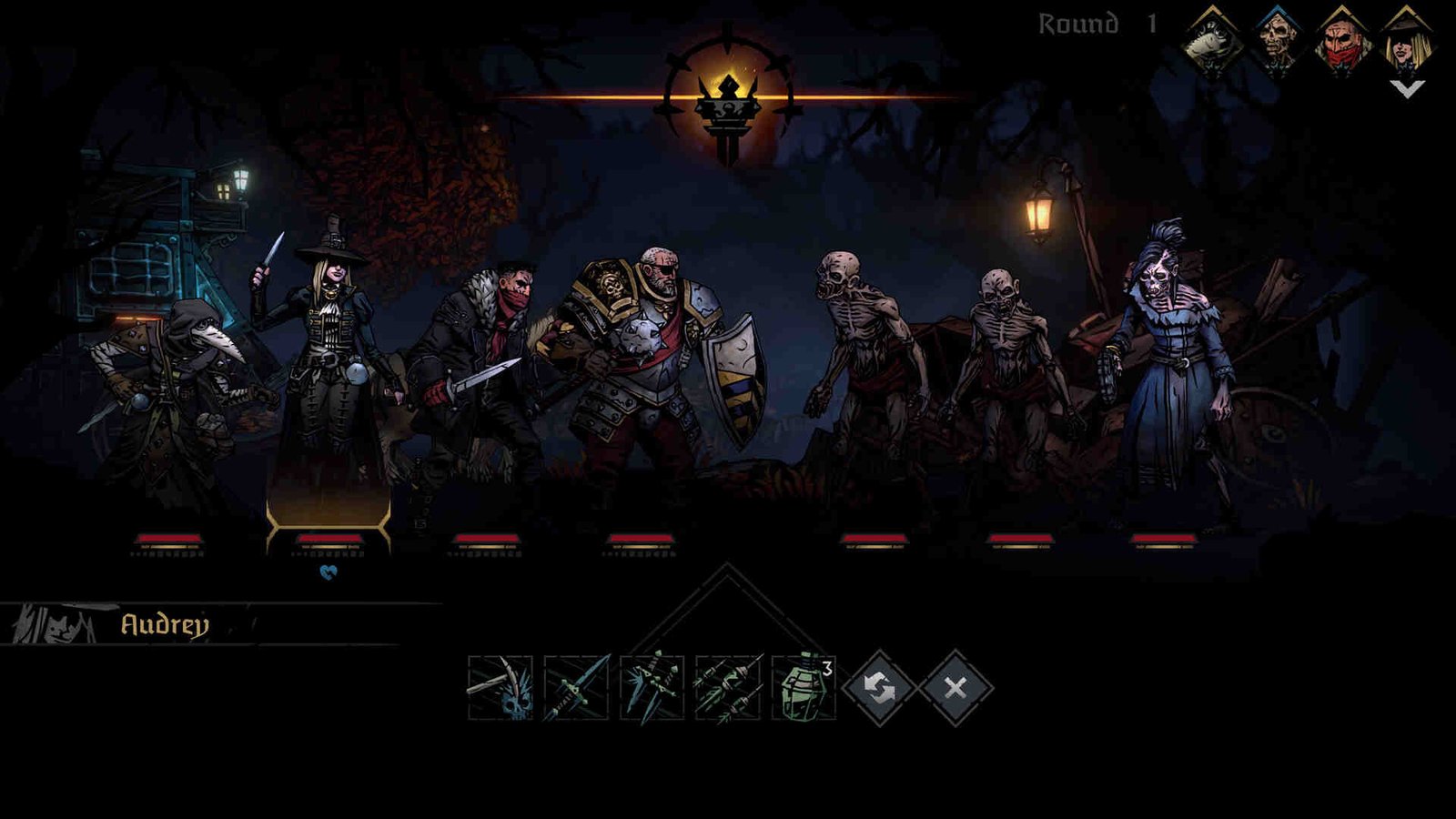
Darkest Dungeon 2 Crashing, Not Launching, Low FPS, Stuttering & Black Screen Issues on PC: Is there any fix yet
Since Darkest Dungeon 2 just launched on 8th May 2023, issues like these are to be expected. Now, the root cause of these issues can range from missing game files to an issue with your PC itself. So, we recommend you follow the given workarounds thoroughly.
Restart Darkest Dungeon 2 –
Players should start with a basic troubleshooting method. Restarting the game is the go-to workaround for any major issues since it has a good 50/50 chance of fixing the problem. Once you have quit the game, wait a minute or two and then launch it. If the issue persists, consider restarting your PC.
Verify the integrity of game files –
Missing game files can also be the cause of all these issues. Steam/Epic Games Launcher has a feature through which you can verify the game’s files. To verify game files on Steam, launch the Steam client > Library and then navigate to Darkest Dungeon 2. Right-click on it and select Properties > Local Files > Verify the integrity of game files. To verify game files on Epic Games, go to the Library, and right-click on the game’s icon. Now, select the Manage tab, and then click on the Verify option. After the scan is completed, launch the game, and check if the issues persist.
Check your system requirements –
While Darkest Dungeon 2 is certainly not a big-budget AAA game, it still requires a good enough CPU/GPU to run. Ensure that your PC at least meets the minimum system requirements of the game.
- Requires a 64-bit processor and operating system
- OS: Windows 10
- Processor: AMD Athlon X4 | Intel Core i5 4460
- Memory: 8 GB RAM
- Graphics: Nvidia GTX 950 | AMD R7 370
- Storage: 6 GB available space
Download Media Feature Pack –
Some players were able to fix these issues by downloading the Windows Media Feature Pack. If you don’t have it already by default, we recommend you download and install it as soon as possible. Don’t forget to reboot your PC once you have installed it.
Disable Steam Overlay –
You can also try disabling Steam Overlay to fix the stuttering and black screen issues in the game. To disable Steam Overlay for Darkest Dungeon 2, open Steam and go to Library. Once there, look for Darkest Dungeon 2 and right-click on it to select Properties. You will see the “Enable the Steam Overlay while in-game” option under the General tab. Uncheck the checkbox and start your game.
Update your graphic drivers –
Don’t keep your graphics drivers outdated. No matter which graphics card you are using, you should download and install the latest available graphics drivers. You can go to the official website of the GPU manufacturer to get the latest drivers.
Disable third-party overlay apps –
Just like Steam Overlay, you should also disable third-party overlay apps like MSI Afterburner, Discord, or RIVA. Many players had their issues fixed once they disabled these overlays, so give it a try.
Well, we hope you are able to fix these glaring issues in the game by following our provided workarounds. Additionally, consider visiting DigiStatement for more guides like these for any other errors and issues.
Also, read: Darkest Dungeon 2 macOS Support: Is it coming?

