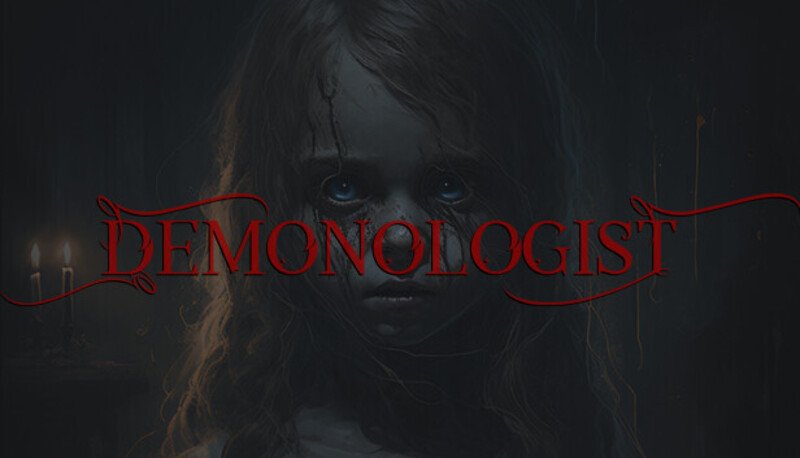Demonologist is an exciting horror game that you can play in a co-op setting. The game has gained a lot of popularity after its release. However, some players have been experiencing a black screen issue that is frustrating and cause them to miss out on the game’s experience. Fortunately, there are some solutions that can help fix this problem and get players back into the game. This article is therefore regarding how to fix the Demonologist Black Screen Issue.
Demonologist Black Screen Issue: How to fix it
Here are some fixes as well as workarounds you can try –
Check the game’s minimum requirements –
It is important to ensure that your PC meets the game’s minimum specifications. If your PC does not meet these requirements, it can cause issues, including a black screen. To check your system’s specifications, you can right-click on “My Computer” or “This PC” and select “Properties.” From there, you can see the system type, processor, and RAM, among other things. If your computer doesn’t meet the minimum requirements, you may need to upgrade your hardware to play the game. Here are the game’s minimum requirements:
- OS: Windows 10 64-Bit
- Processor: Intel i5 or new-gen i3 / AMD equivalent
- Graphics: NVIDIA GeForce GTX 1050 4GB
- DirectX: Version 11
- Network: Broadband Internet connection
- Storage: 14 GB available space
Update Graphics Drivers –
Another solution to the Demonologist black screen issue is to update graphics drivers. Graphics drivers are essential for any game, and outdated drivers can cause issues, including black screens. To update the graphics drivers, players can visit the graphics card manufacturer’s website and download the latest drivers. Alternatively, they can use the device manager on their PC to update the graphics drivers.
Update the game –
Additionally, updating the game to the latest version might also fix the issue. Developers often release updates to fix bugs, including black screen issues. To update the game on Steam, players can go to their Steam library, right-click on Demonologist, and select “Properties.” From there, they can select the “Updates” tab and ensure that the game is set to automatically update.
Use -dx11 –
That being said, you can also try launching the game using Dx11 by accessing the launch options via Steam and entering “-dx11” in the launch options parameters. Although it didn’t seem to work for many, you can still give this method a try.
Disable the Full-Screen Optimization option –
For this, head to the game installation folder, and then right-click on the game’s .exe file. Now, go to the Compatibility tab, and then select the Disable Full Screen optimization option. After this, apply the changes and hit Ok. Now, launch the game and check if the issue persists.
This was an article regarding how to fix the Black Screen Issue in Demonologist. You can always keep up-to-date with Digistatement for the latest game news as well as guides.