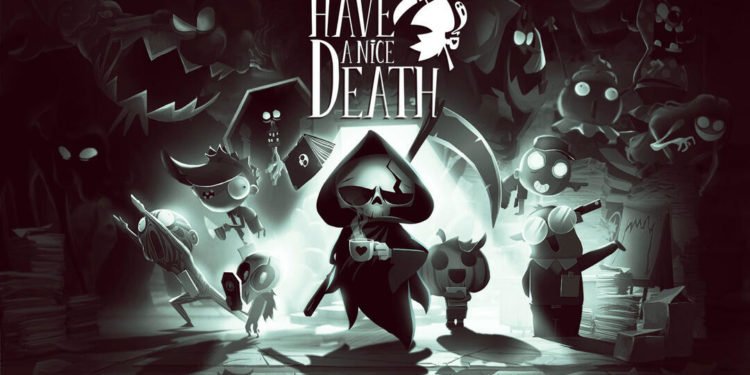Have a Nice Death is a fantastic game. Unfortunately, it suffers from a couple of issues. One of them is the infinite Black Screen at launch issue. According to reports, players aren’t able to load the game because of this problem. The moment they launch Have a Nice Death, the game doesn’t start and loads into an infinite black screen. This keeps on happening even after restarting the game. Naturally, everyone is wondering if there is a fix for this issue. So, if you are also looking for more information about this topic, then you’ve come to the right place.
Have a Nice Death takes you on an interesting journey where you play as Death. Your subordinates have gone out of line and now it is your responsibility to get them back on track. But, not everything will be easy. You will need to go through several levels and battle different enemies in this roguelike before you accomplish your goal. So, grab your trusty scythe and go teach a lesson to the unruly employees. As fun as this sounds, a lot of people haven’t been able to enjoy the game because of the infinite black screen. So, is there a way to fix this issue? Well, let’s find that out.
| Also read: How to fix the Menu Glitching bug in Sons of the Forest?
Have a Nice Death Infinite Black screen at launch Issue: Is there any fix yet?
While there is no official fix for the Infinite Black Screen at launch issue in Have a Nice Death, players have been trying a couple of things on their own. We have listed all these methods below for you. There are also some general troubleshooting tips that will come in handy.
1) Restart the game-
First and foremost, you should restart the game when you encounter these types of issues. This generally resolves small bugs and glitches.
2) Update your GPU drivers-
It is necessary to keep your GPU drivers up to date. They are responsible for rendering most of the things in video games. So, visit NVIDIA’s or AMD’s website and check if a new driver update is available. If there is, then promptly download and install it on your PC.
3) Turn off G-Sync-
A lot of players use G-Sync-compatible monitors. But, folks have noticed that this is causing problems when launching the game. So, to fix the black screen issue, you need to disable G-Sync before launching the game. Just follow these instructions-
- Press the Windows key and type NVIDIA Control Panel.
- Now, go to Set up G-SYNC.
- Next, look for the Enable G-SYNC option and check/uncheck the box next to it.
- Click Apply to save the setting.
4) Verify the game files-
It is possible that you might have run into this issue because of broken or corrupt game files. You can easily resolve this problem by verifying or repairing the game files. Just follow these instructions to do so.
- Launch the Steam Client.
- Go to Library.
- Right-click Have a Nice Death.
- Select Properties.
- Head over to the Local Files tab.
- Click on the Verify integrity of the game files option.
5) Close the background tasks-
It is possible that some background tasks are using too many system resources. So, you might want to close them and then launch the game. To do this, you will need to use Task Manager. Then, just follow these instructions-
- Press the Ctrl+Shift+Esc keys to open Task manager.
- Go to the Processes tab.
- Look for any apps that might be using too many system resources.
- Click on the app and then click on the End Task button.
6) Reinstall the game-
If nothing else works out for you, then your only option is to reinstall the game. This generally resolves most problems. So, uninstall the game and remove all the files. Then, do a clean installation of the game on your PC.
Well, this brings us to the end of the article. We hope that you were able to resolve the issue. Stay tuned to Digi Statement for more helpful guides.