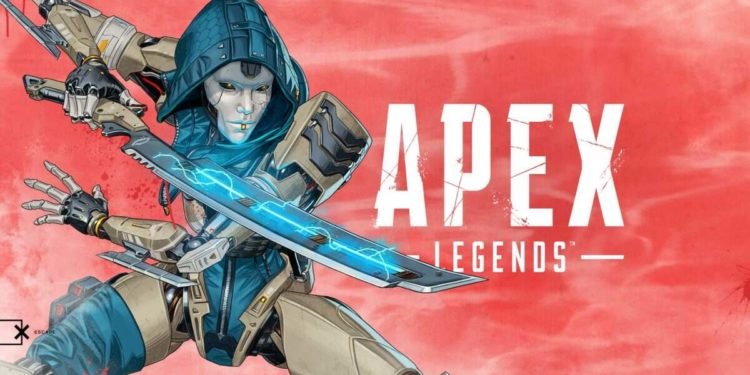A very common error that many players face in Apex Legends is the prediction error. Likewise, this is an error that has been in the game for quite some time. Many players may be wondering about how they can fix this error. This article is therefore regarding how to fix Apex Legends Prediction Error.
Apex Legends Prediction Error: How to fix it?
Here are some fixes that you can follow –
Set up a Static IP Address –
1) First and foremost, you have to click on the windows search bar. In the search bar, you have to simply type cmd and press enter. The command prompt program will appear.
2) Next up, you need to type ipconfig /all in the command window and press enter.
3) Then, you have to write down the IPv4 address, Subnet Mask, and the DNS Servers. After doing so, you have to type exit and press enter to close the command prompt.
4) Now, you have to click on the Windows search bar again. You have to type the words Control Panel and press enter.
5) In the Windows Control Panel, you have to click on View Network Status and tasks under Network and Internet.
6) You have to then click on Change adapter settings. After doing so, you have to right-click on your network adapter and choose properties to open up the properties window.
7) Then, you have to click on the option of Internet Protocol Version 4 (TCP/IPv4). After that, you have to click on Properties. In the Properties tab, you have to click the circle next to Use the following IP address.
8) You have to enter a new IP address. This address needs to be similar to the router’s IP address. You have to simply make sure the last number is different.
9) Finally, you have to enter the details from the third step and Click OK.
Reset your router –
You have to simply turn your router off and then unplug it. After about a minute, you have to plug it back in, turn it back on, and try connecting again.
Check the game’s server status –
You have to make sure that the game’s servers are up and running. Likewise, you can do this by clicking here. Likewise, you can also check @EAHelp on Twitter to find out real-time updates on server issues.
Switch to a different DNS (Google DNS)-
A fix that you can also follow is to switch your DNS.
1) Firstly, open up your Control Panel.
2) Next up, you have to click on Network and Internet. Then, you have to Network and Sharing Center and Change adapter settings.
3) Then, you have to select the connection for which you want to configure DNS. Under the Networking tab, you have to select Internet Protocol Version 4 (TCP/IPv4) or Internet Protocol Version 6 (TCP/IPv6) and then click Properties.
4) Finally, you have to select- Use the following DNS server addresses and input the following – For IPv4: 8.8.8.8 and/or 8.8.4.4 and For IPv6: 2001:4860:4860::8888 and/or 2001:4860:4860::8844.
Switch to a wired connection –
You can also try switching from a wireless connection to a wired connection. This can improve network speed as well as stability.
Make sure you install the game through Origin –
It is also a good idea to always install EA games through the Origin client service. Therefore, make sure you install the game through Origin.
This was an article regarding how to fix Apex Legends Prediction Error. You can always keep up-to-date with Digistatement for the latest game news as well as guides.