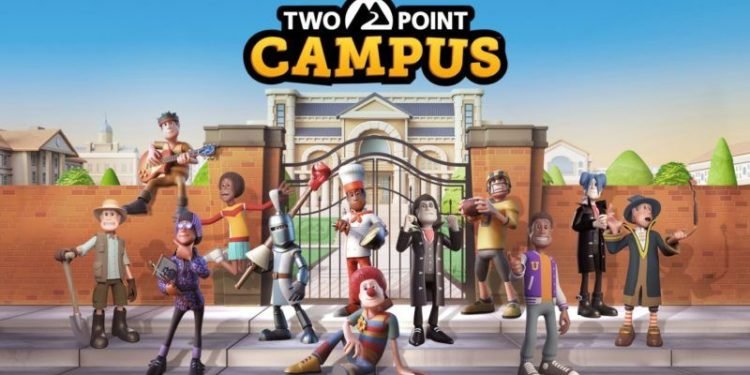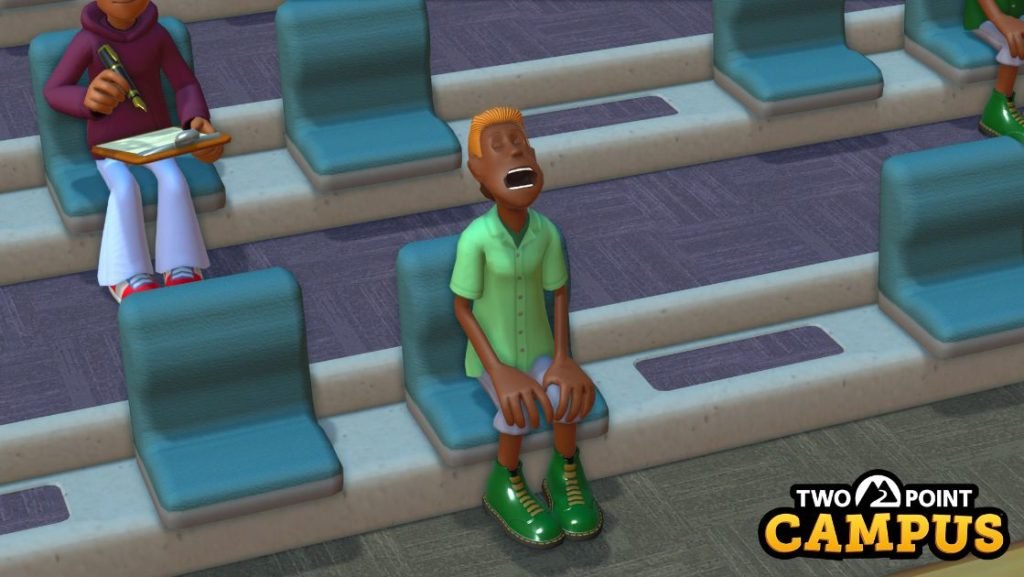Two-point Campus is a refreshing take on the management sim with tons of humor and activities that doesn’t feel stale and keep you hooked. Made by Two Point Studio, it received an overwhelming response from many fans for its creative approach and tasking players to run several universities and do everything to make it successful. You can hire teachers, build labs, a cafeteria, a gym, or oversee any management activity. If you’ve played the game for longer hours and progressed further, you’d want to make a backup of your save file to prepare, in case everything goes wrong and you lose your progress. Knowing where the game’s save directory is crucial and in this article, we’ll be talking about the Two Point Campus and its save game file location. Continue reading the article to know more.
Two Point Campus serves as a spiritual successor to Two Point Hospital, made by the same people and those who played it are well familiar with the mechanics and activities of the game. It received rave reviews from many well-established gaming outlets like Metacritic with an aggregate score of 84. The comic book art style fits well with Two Point Campus’s aesthetics and highlights the other parts of the game very well. If you enjoy simulation games and wanted to experience the other side of management and education sim, Two Point Campus is the game you should try as it manages to execute the theme very well. You can improve the infrastructure of the facilities of your university like classes, monuments, pieces of equipment, paintings, and more.
Save game location of Two Point Campus
If you’ve progressed much into Two Point Campus and want to copy the saved file to a different directory for backup or if you wish to start another playthrough, you can do so very easily. With that being said, here’s the location of the save file of the game.
- Launch file explorer and open This PC and open the C:/ drive.
- Navigate to Users/your username (ABC)/Appdata folder. If it’s not visible, click on the “View” menu above, scroll to “Show” and click on ” View Hidden Items”.
- After opening the Appdata folder, open LocalLow/Two Points Studio/ and open the Two Point Campus folder.
- Open the cloud folder and this is where your save game is located. Copy the save folder and paste it wherever you want. This is the location of the saved file of Two Point Campus.
We hope that you enjoyed reading this article, stay tuned for more updates at Digistatement.