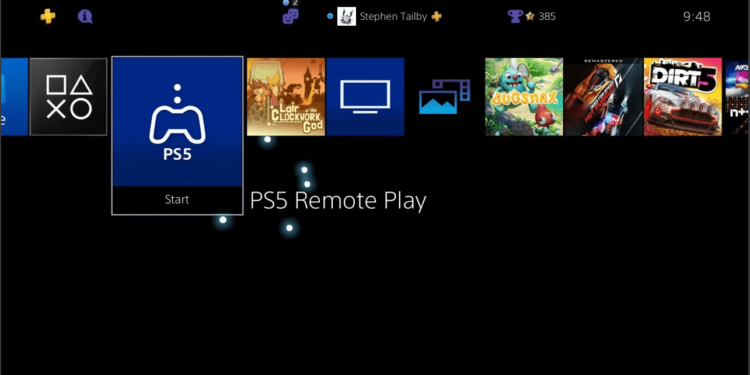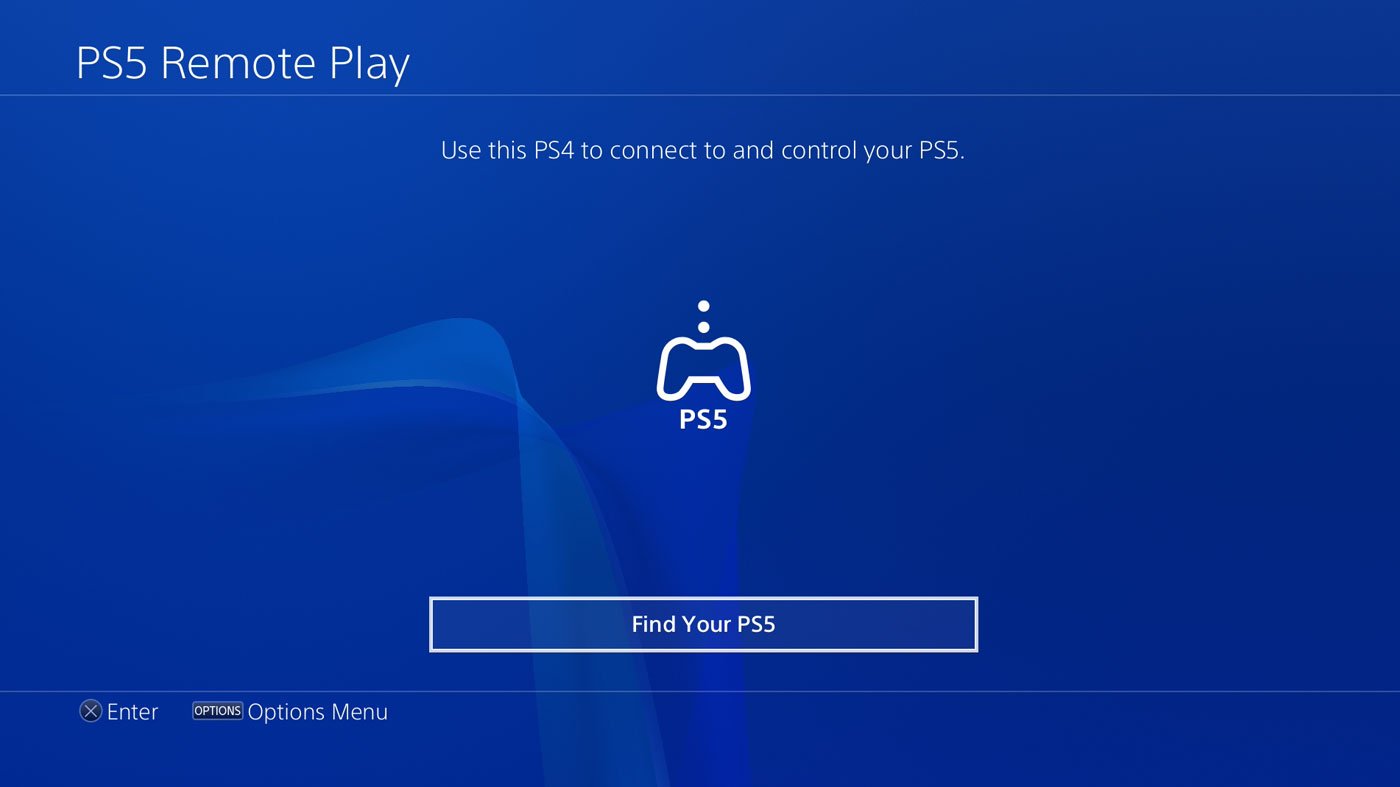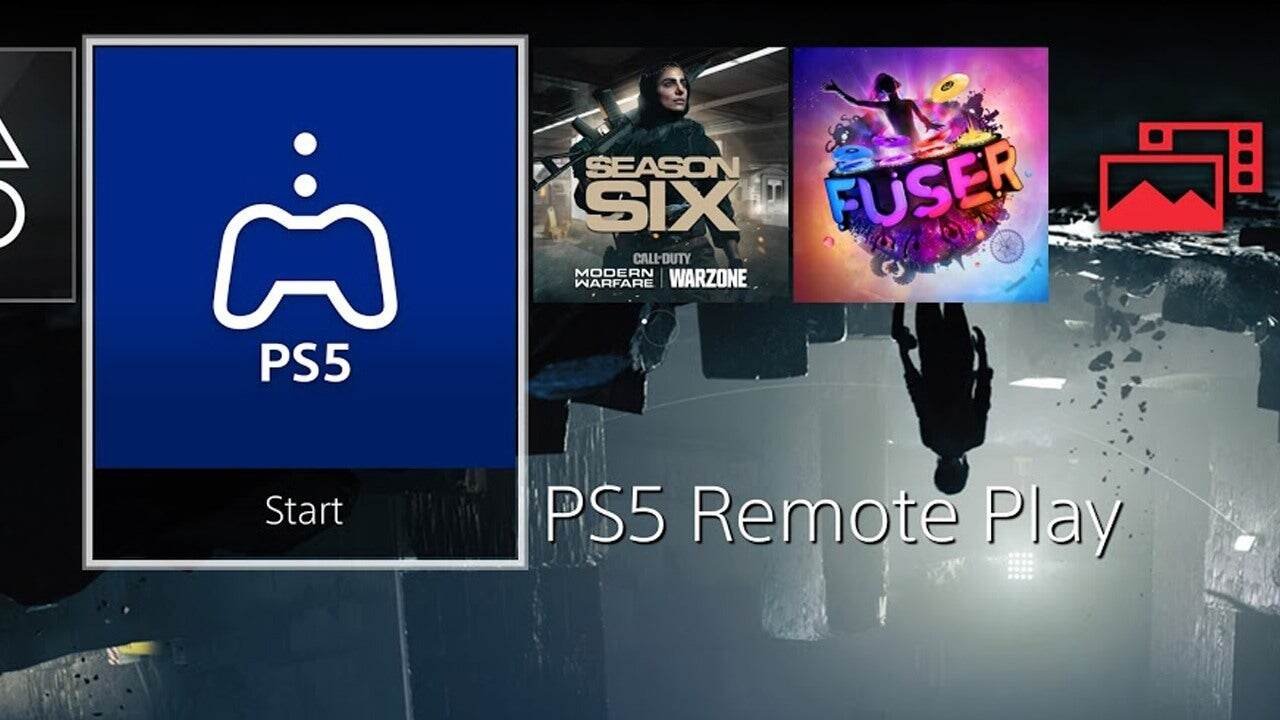If you are looking for information regarding fixes to the remote play not working on the PlayStation 5, you have come to the right place. PS5 Remote Play is a very useful feature that allows players to stream games as well as control their console on a whole host of devices. However, some players are facing issues when using this feature on a PlayStation 5. This article is therefore regarding some fixes as well as workarounds for Remote Play not working on PS5.
Remote Play not working on PS5: Fixes & Workarounds –
Check the network connection –
A stable, as well as consistent network connection, is important for running PS5 Remote Play. Consequently, network connection issues may be the cause of remote play not working on the PlayStation 5. You have to make sure the network connection meets the minimum requirements of 5 Mbps for both uploads as well as downloads. You can check the network connection by following the steps below:
- First and foremost, you have to go to the PlayStation 5 Settings.
- Next up, you have to go to Network settings.
- Then, you have to select Connection Status.
- Finally, you can select Test Internet Connection to check your network connection.
Make sure your console is on or in rest mode –
Remote play on the PlayStation 5 requires your console to be on or in rest mode. Otherwise, the feature does not work properly. Therefore, always make sure your console is awake when using the feature. You can simply go into rest mode by going to Settings and System Settings. Then, you can go to Power Saving and find all the features available in the Rest mode.
Make sure you enable remote play in the Settings –
In order to use the feature, you have to first enable the feature in the Settings. Otherwise, you cannot use this feature. You can enable this feature by following the steps below:
- First and foremost, go to your console’s home screen.
- Next up, you have to go to Settings.
- Then, you have to go into System settings.
- Now, you have to select Remote Play and turn on the Enable Remote Play option.
- Finally, you can start Remote Play while your PS5 console is in rest mode.
Update the PlayStation 5’s system software –
Getting the PlayStation 5’s system software up-to-date is necessary for ensuring that remote play functions properly. Therefore, you have to update your system software. You can do this by following the steps below:
- First and foremost, you have to go to Settings.
- Next up, you have to go to System.
- Then, you have to select System Software.
- Finally, you have to select System Software Update to look for updates.
Reinstall the Remote Play application on your devices –
Whether you are using an Android/iOS, Windows, or Mac, you can reinstall the application in order to resolve issues regarding the feature.
Disable your Antivirus software –
Antivirus software may be restricting the proper functioning of the feature. Therefore, you have to disable antivirus software on your devices.
Lower the Remote Play resolution –
Lowering the resolution can improve the bandwidth requirements and thus, improve performance. Therefore, you can lower the resolution by following the steps below:
- Firstly, you have to go to the Settings.
- Next up, you have to select the Video Quality for Remote Play.
- Then, you have to set Resolution to Standard or Low, and Frame Rate to Standard.
This was an article regarding some fixes as well as workarounds for Remote Play not working on PS5. You can always keep up-to-date with Digistatement for the latest game news as well as guides