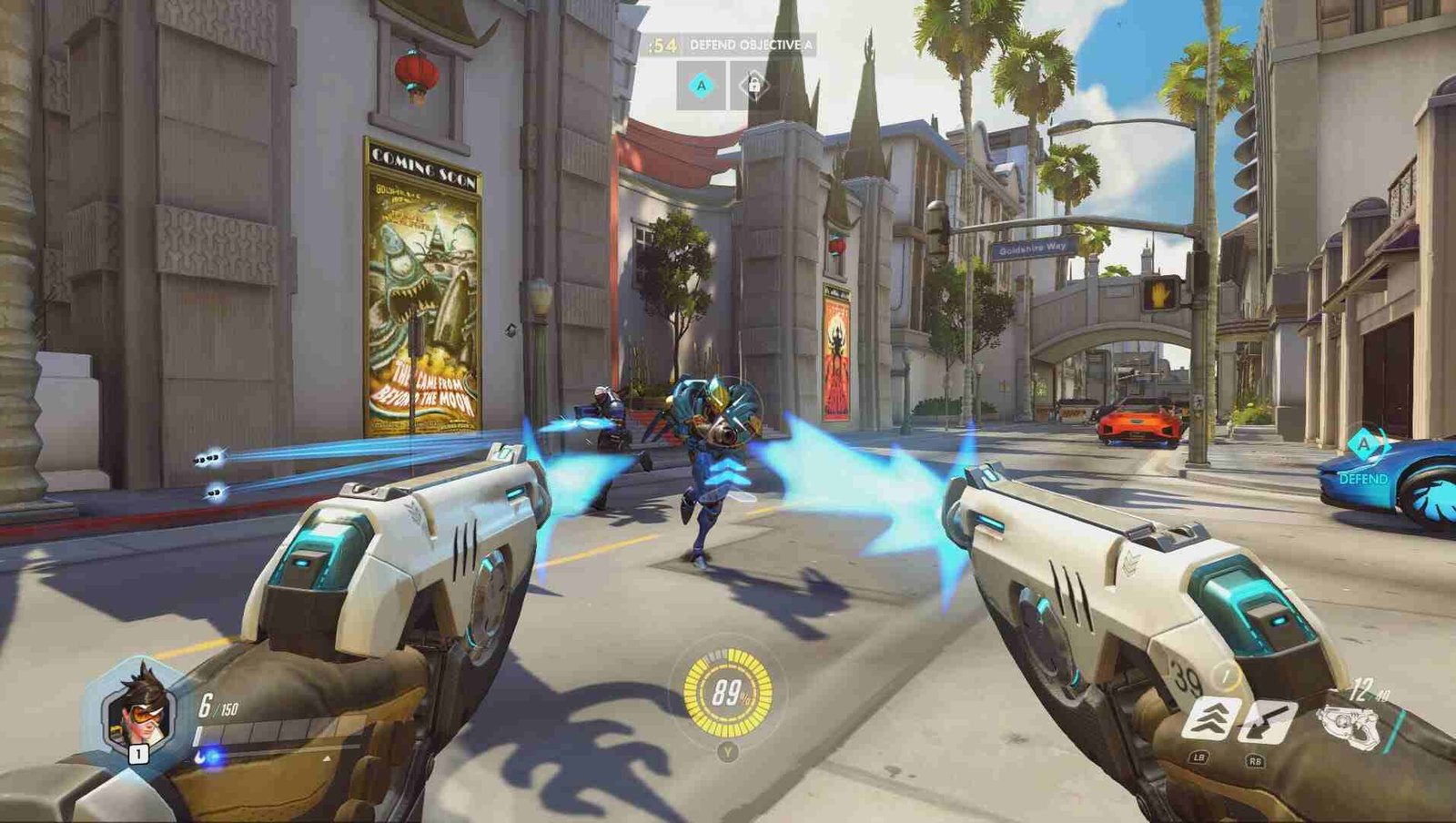If you are looking for information regarding some fixes for Overwatch not working on the PlayStation 5, you have come to the right place. Although Overwatch is a relatively popular game on the console with tons of fanbase, there are issues with the game. These issues may result in the game not working properly. This article is therefore regarding some fixes as well as workarounds for Overwatch not working on PS5.
Overwatch not working on PS5: Fixes & Workarounds –
Restart your PlayStation 5 console –
The first and most simple workaround that you can use to resolve the game not working properly before using other fixes is to restart it. Likewise, you can simply turn off your console and restart the console before launching the game again.
Delete the game’s saved data –
A proper fix to resolve any issues in the game that results in it not working properly is to delete saved data. Likewise, you can delete the saved data of the game and start the game with a fresh new save. Many bugs, as well as glitches that result in issues, are sometimes fixable by deleting the saves. You can do this by following the steps below:
- First and foremost, you have to go to the Settings menu of your PlayStation 5.
- Next up, you have to go to Storage.
- In the Storage settings, you have to choose Saved Data.
- Then, you have to select Overwatch and press the Options button on the PlayStation 5 controller.
- Now, you have to select the saved game data files.
- After doing so, you now Delete and confirm the task to complete it.
- Finally, you can restart the console to apply changes and start the game.
Reinstall the game –
Another workaround to resolve any issues in a game is a clean reinstall. Likewise, deleting all the data files as well as caches along with a game and reinstalling it can fix issues. It is important to note that uninstalling a game deletes all the local saves as well. You can uninstall and perform a reinstall by following the steps below:
- First and foremost, you have to go to Settings.
- Next up, you have to select Storage in the Settings.
- Then, you have to select the Overwatch game from the list and hit delete.
- Finally, you can now reboot your console and reinstall the game.
Reset your PlayStation 5 –
In case all the other fixes fail, you can perform a reset of your console. This process fixes most of the issues in the console. However, it deletes all the local saves as well as data on your console. You can do this by following the steps below:
- Firstly, you have to go to the Settings menu on the PlayStation 5.
- Next up, you have to select the ‘Initialization’ tab.
- Then, you have to select the ‘Initialize PS5’ option.
- After going to the initialize option, you have to choose ‘Full’.
- Now, you have to wait for a couple of hours for all the data on your PlayStation 5 to be wiped.
- Finally, you can reboot the system after the factory reset completes.
This was an article regarding some fixes as well as workarounds for Overwatch not working on PS5. You can always keep up-to-date with Digistatement for the latest game news as well as guides.