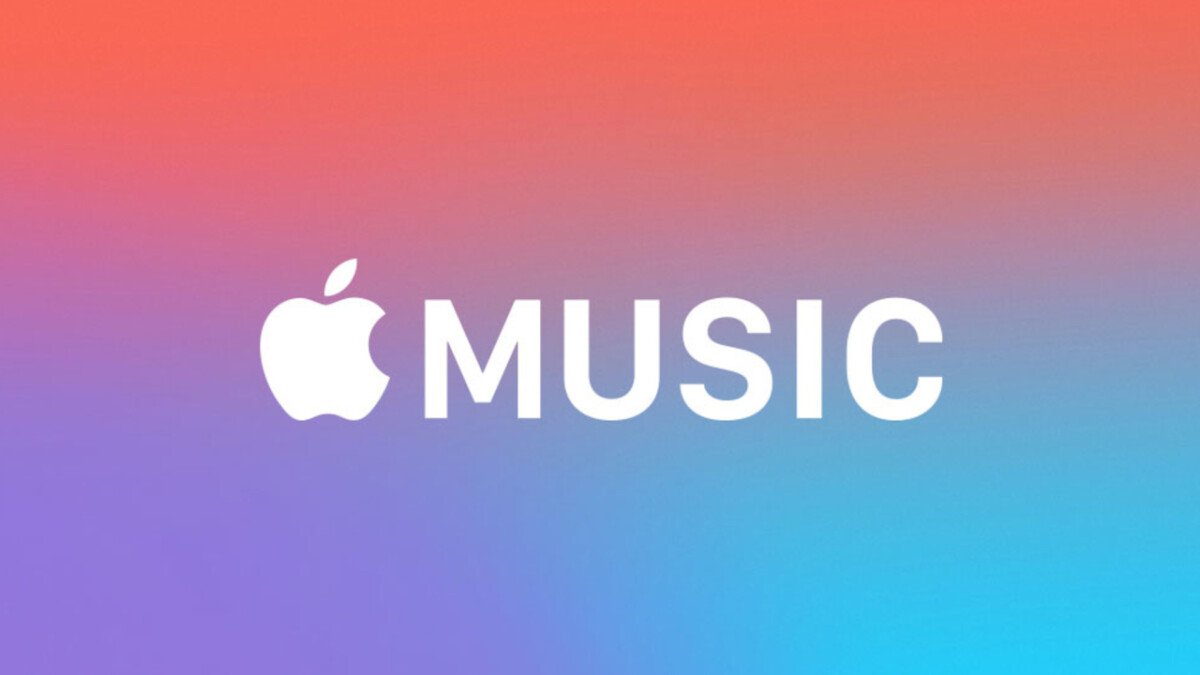Apple Music is a very popular music streaming service from Apple. Likewise, it is a music streaming service that is available on a variety of platforms including the PlayStation 5. Although the service is also relatively popular on consoles, there are some issues with the app on the PlayStation 5. This article is therefore regarding some fixes as well as workarounds for Apple Music not working on the PS5.
Apple Music not working on PS5: Fixes & Workarounds –
Restart your PlayStation 5 –
A very simple fix that you can follow to resolve the issue with the Apple Music not working on your PS5 is to perform a reboot. Thus, you can simply shut off your console and launch the app after a fresh boot up.
Update the Apple Music app –
Updates usually bring better stability as well as performance enhancements. Therefore, you can update the app to the latest stability to ensure optimal stability. In order to do this, you can follow the steps below:-
- First and foremost, you have to go to the Media section of your PlayStation 5.
- Next up, you have to highlight the “Apple Music” app in the Media section.
- After highlighting the app, you can click on the “option” button on your PlayStation 5 controller.
- Clicking the Options button brings up a host of options. Then, you can tap on the “Check for update” option.
- Tapping on the “Check for update” option looks for updates on your App Store. In case your app is on the latest version, it gives you the message “The game or app you have installed is the latest version.”
Turn on iCloud Music Library –
Turning on your iCloud Music Library can sometimes resolve the app’s issues. Apple Music across all platforms needs to sync. Sync issues may sometimes be the reason for the app, not working issues. Therefore, you can perform the steps below to turn on iCloud Music Library sync on your iPhone:-
- First and foremost, you have to go to the Settings menu on your iPhone.
- Then, you have to tap on Music from the list of options.
- Now, you have to find the option that says “iCloud Music Library.”
- Finally, you have to enable the option to sync your iCloud Music Library across all the different platforms.
Reinstall the Apple Music app –
If all else fails, you can simply perform a clean reinstall of the app. Likewise, many bugs, as well as glitches, are sometimes fixable with a clean install.
This was an article regarding some fixes as well as workarounds for Apple Music not working on the PlayStation 5. You can always keep up-to-date with Digistatement for the latest game news as well as guides.