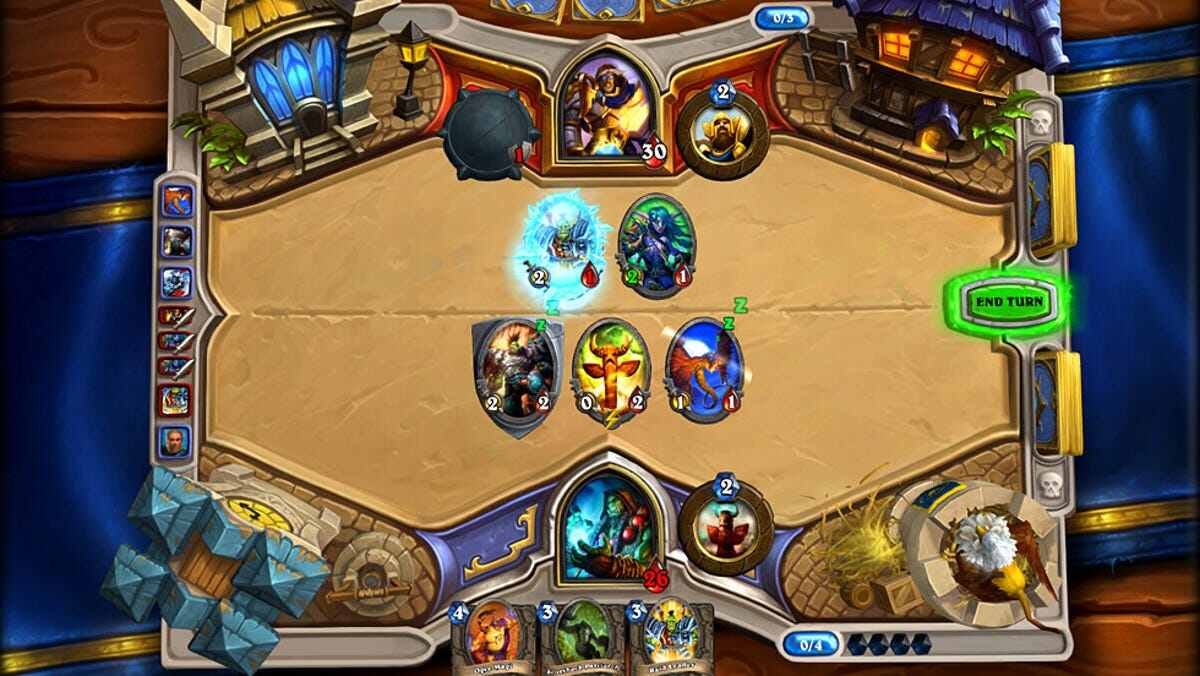One of the most popular card games on mobile is Hearthstone Mobile. The game’s popularity, as well as success on PC, also transferred to the mobile port. Likewise, Hearthstone Mobile is a great way to play the popular card game on the go. A major attraction of Hearthstone Mobile is the online multiplayer gameplay.
However, you may want to play solo and also want to block invites sometimes. Knowing how to appear offline is the best way to do this. This article is a guide on how to appear offline on Hearthstone Mobile in 2022.
The game is mainly an online PvP experience. This means that the game is not playable offline. You need to have an active internet connection to play Hearthstone Mobile. Thus, fans of Hearthstone can play against other players on the go with the mobile port Hearthstone Mobile. It is currently available for free for players on Android as well as iOS.
How to appear offline on Hearthstone Mobile in 2022:
You can appear offline on Hearthstone Mobile using the Battle.net mobile app. The guide below can make you appear offline to your friends.
1) First and foremost, open the Battle.net mobile app on your device.
2) Next up, sign in to the Battle.net mobile app.
3) Within the home page of the Battle.net mobile app, you can tap on your profile at the top-right corner of the home page.
4) You can now set the status for your profile. There are a variety of different options for status on your profile. Likewise, you can also check the information, as well as the statistics of your profile.
5) Then, find the ‘Appear Offline’ status option.
6) Then, select the ‘Appear Offline’ option and confirm your selection when you get the prompt for confirmation
7) Finally, you can now appear offline to others on Hearthstone Mobile. Your account is now invisible to others.
You can also appear online again and become visible. Likewise, you can do this by simply selecting the ‘Online’ status option from the same drop-down menu.
Note: You can do the same procedure on the Desktop application as well.
This was a guide on how to appear offline in Hearthstone Mobile. For more informative guides as well as game updates, Digistatement is the place for you.